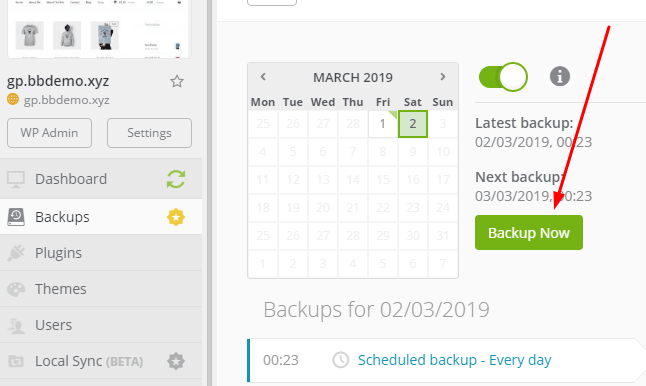ManageWP allow to backup your WordPress Website to Dropbox (automatic or manually). Just follow these steps.
In this post
Step 1. Link ManageWP with Dropbox
1. Click Account Name > Settings > 3rd Party Services
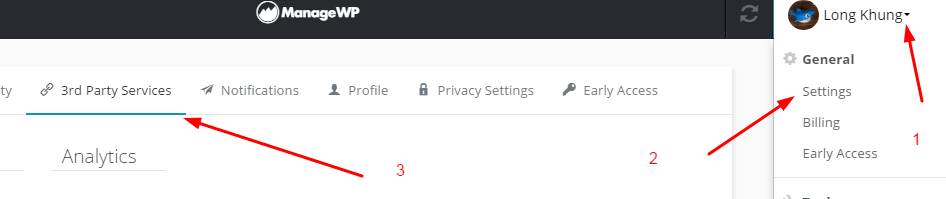
2. Click Connect Dropbox
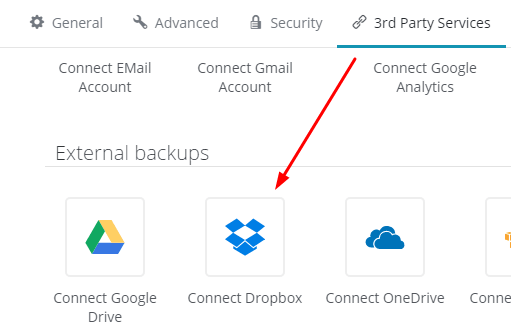
3. Log in to Dropbox
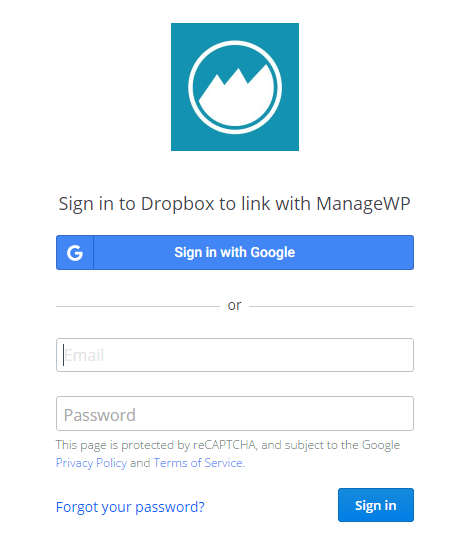
4. Allow
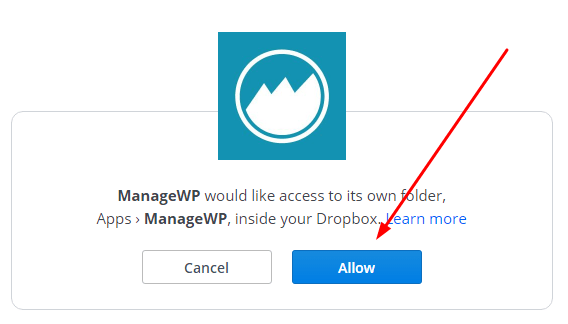
Step 2. Activate Backup
1. First, Activate Backups

Click Activate (Premium)
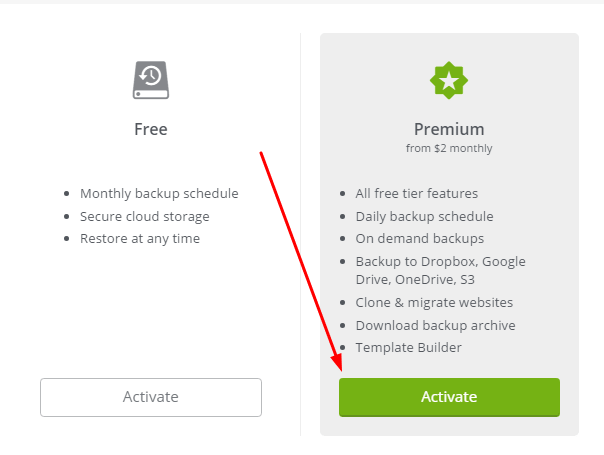
Next, activate add-on
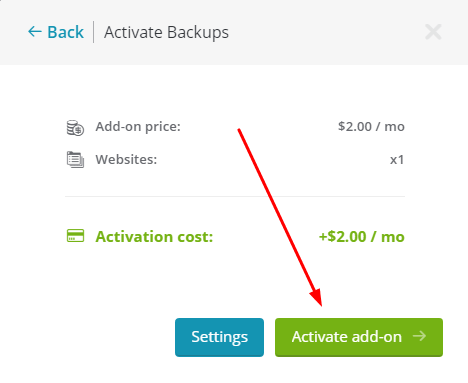
2. Click Backups
ManageWP will automatically backup for first time.
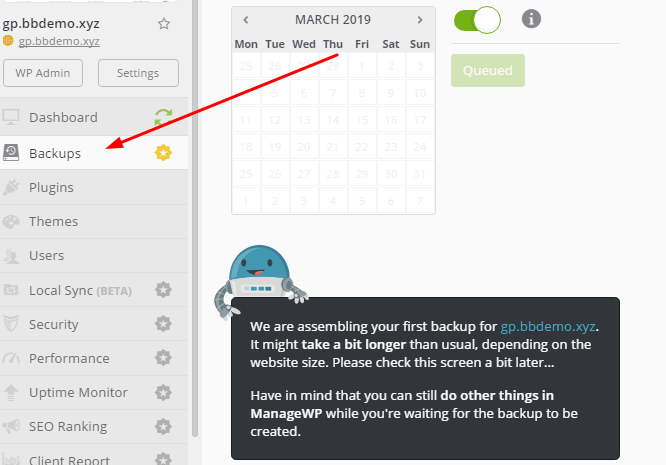
Step 4. Backup Settings
Automatic Backup
Look right > Settings > Upload to external destination > Enable upload to external destination
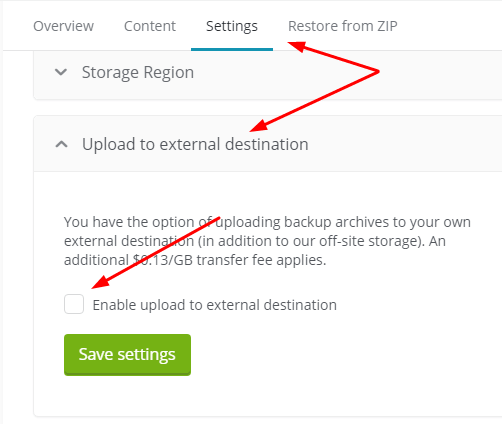
Settings
- Upload frequency: Daily, Weekly, Monthly
- Specific number of uploads to keep
Then Save Settings
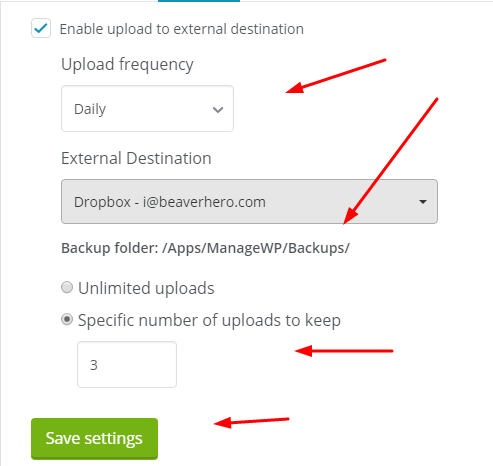
Backup Schedule
Settings > Backup Schedule
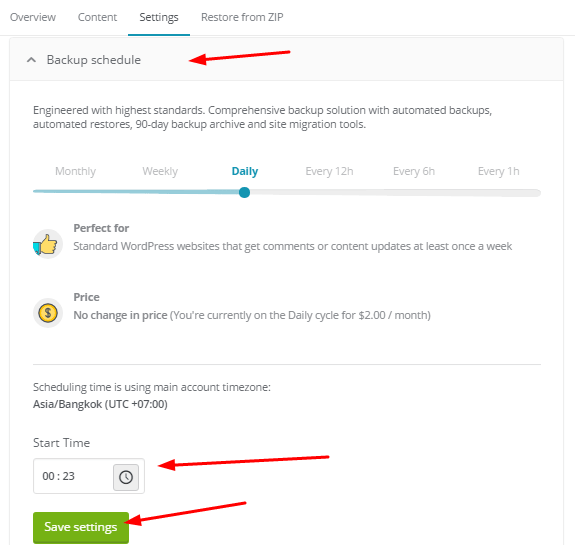
ManageWP will automatically backup and upload to Dropbox daily/weekly or monthly.
You can also manually backup and automatically upload to Dropbox at any time. Just click Backup Now