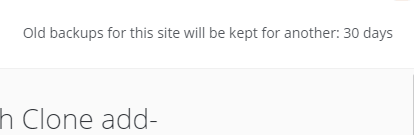ManageWP allows you to clone a website to existing website in ManageWP easily, just follow these steps:
Suppose the two websites are ExampleA.com and ExampleB.com
In this post
Step 1. Add to ManageWP
Next, add ExampleB.com and ExampleA.com to ManageWP.
Step 2. Activate Backup Premium Addons
Next, activate Backup Premium Addons for ExampleA.com

Click Activate (Premium)
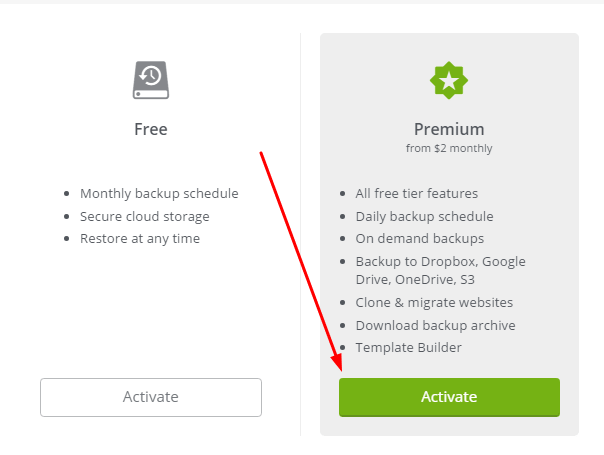
Next, activate add-on
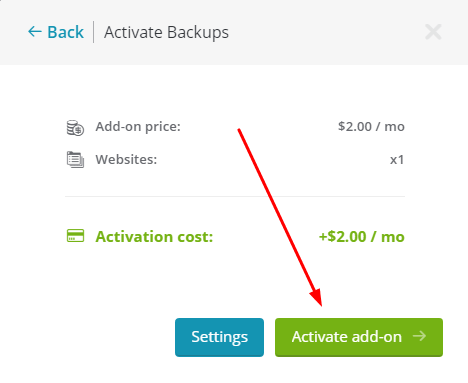
ManageWP will automatically backup for first time.
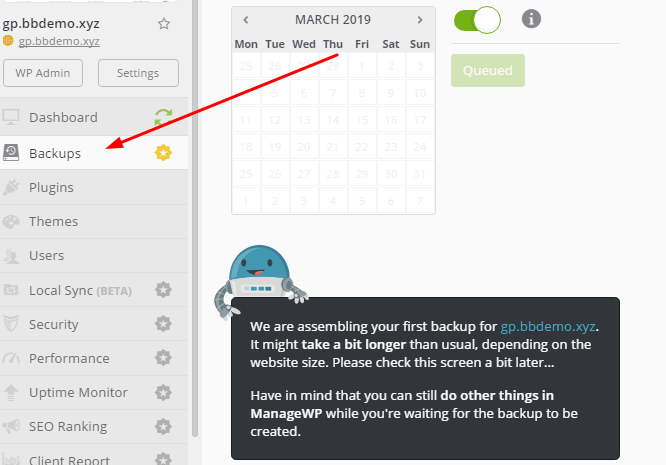
Step 3. Clone Website
Click Clone Website
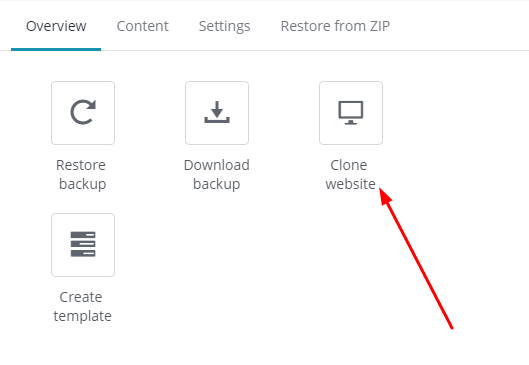
Next, click Existing website in ManageWP
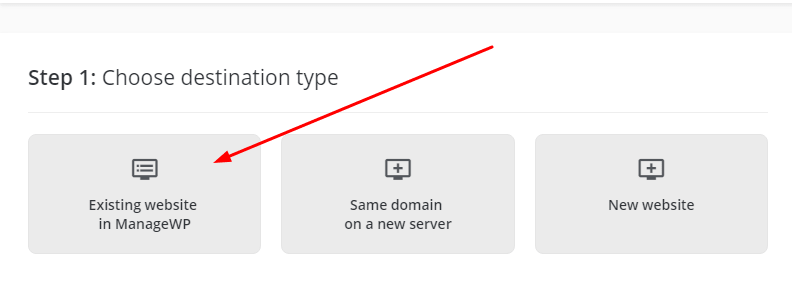
Next, select your Destination website
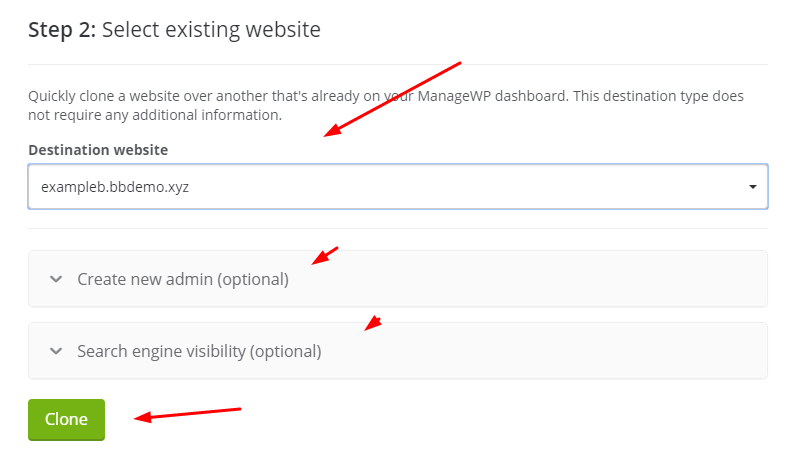
Confirm Clone Destination
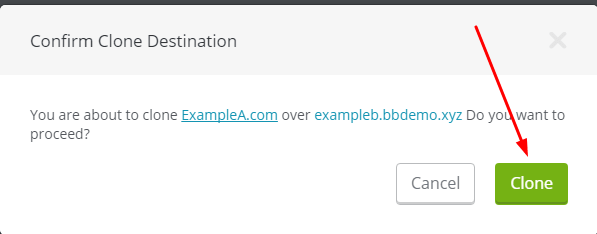
Cloning….
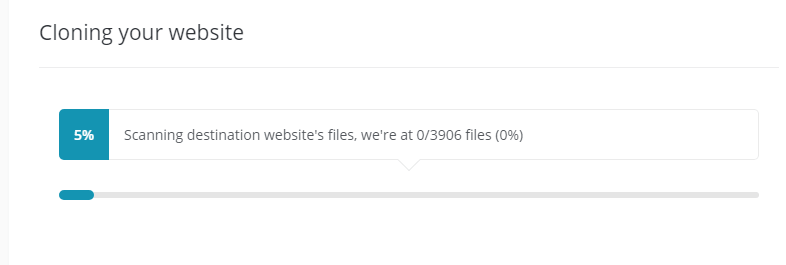
Done!
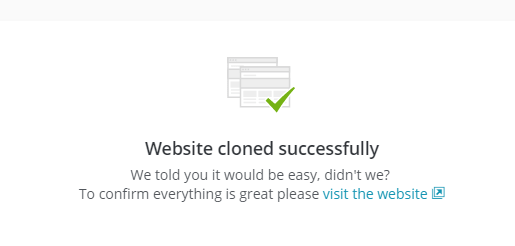
Step 4. Deactivate Backups Addon
Click Deactivate
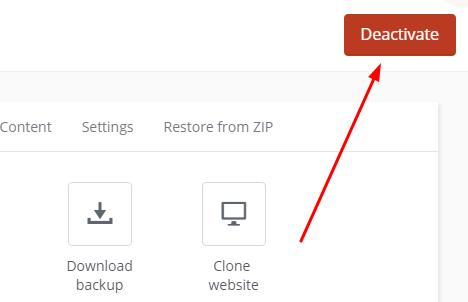
Confirm
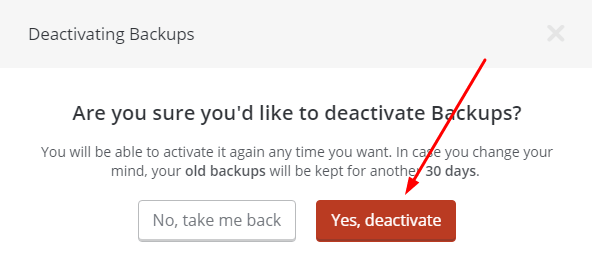
Done!