In this post, we will learn how to:
- Install WordPress on GridPane
- Connect Domain Name with GridPane
- Install Free SSL
Let’s start.
In this post
1. Installing WordPress on GridPane
First, you need to setup Default WordPress Account at Your Settings

Look Right > Click Default WP Admin Settings
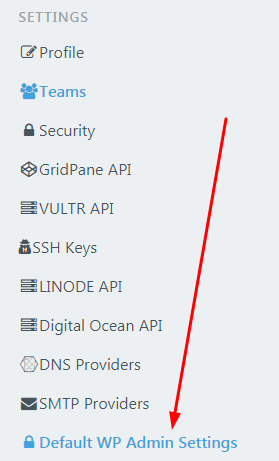
Then create Default User & Password for New WordPress. This will be default account for all WordPress Sites installed in the future.
Next, Click Sites
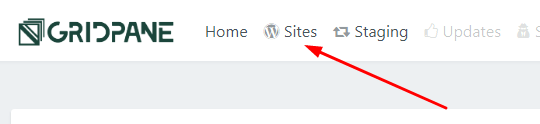
and fill the information
- URL: Your domain name
- Server: Your Server Plan
- System User: leave default
- Bundles: leave default
- Advanced Option: leave default
Then click Add Site
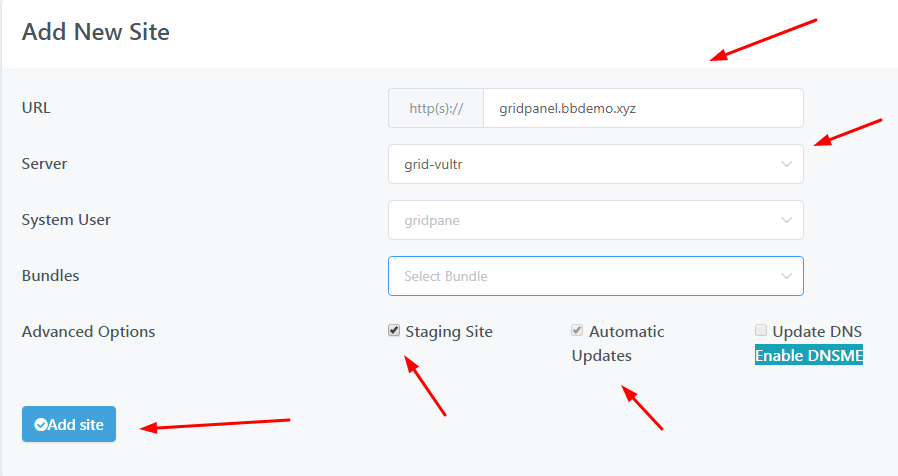
Waiting… 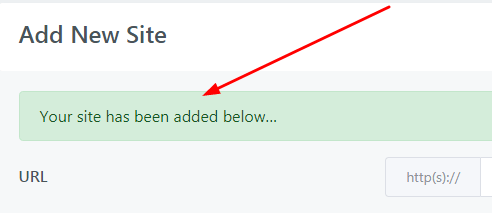
Done!
2. Connecting Domain with GridPane
Next, you need to connect your domain name with GridPane.
I’ve written some step-by-step guide to help you do this.
- Point Godaddy domain name to Server using GridPane
- Point Namesilo domain to GridPane
- Point Namecheap domain to GridPane
- Point domain name from Cloudflare to GridPane
3. Installing Free SSL
GridPane offers Let’s Encrypt Free SSL. To insert SSL, just click Sites
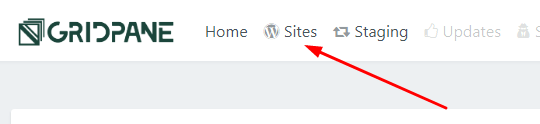
Click Your WordPress Site

At SSL, switch to ON
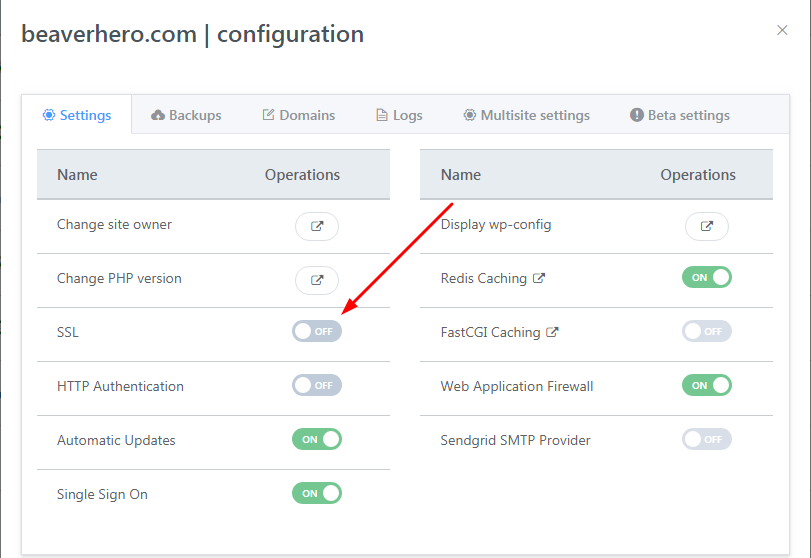
and result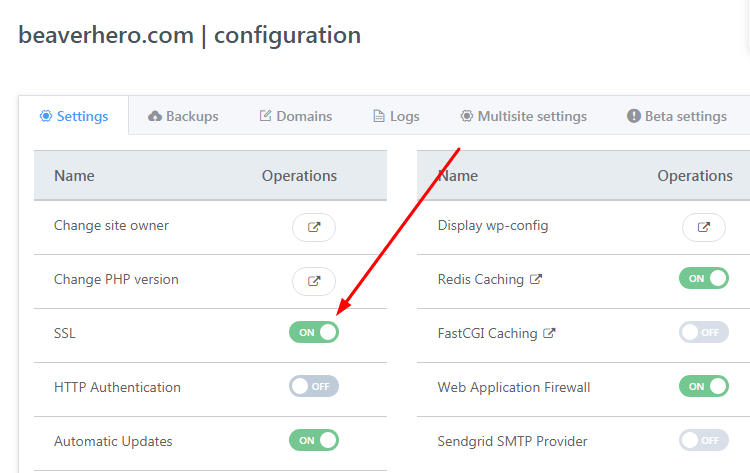
Added SSL successfully!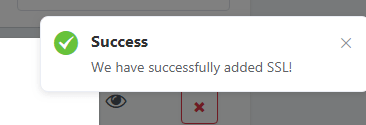
Done. If you have any questions, just comment below.
Thanks for your guides, appreciated!
Good jobs, bro…
Thanks for the friendly guide.