In this post, we will learn how to setup SMTP SendGrid in WordPress!
You need to setup SMTP in WordPress to send email. If not set, many email related features will not work.
- Forgot Password
- WooCommerce Order
- Contact Form Submission
- …
Let’s start!
1. Sign up SendGrid Account
Go to SendGrid.com and click on Sign Up

Select Free > Try for Free
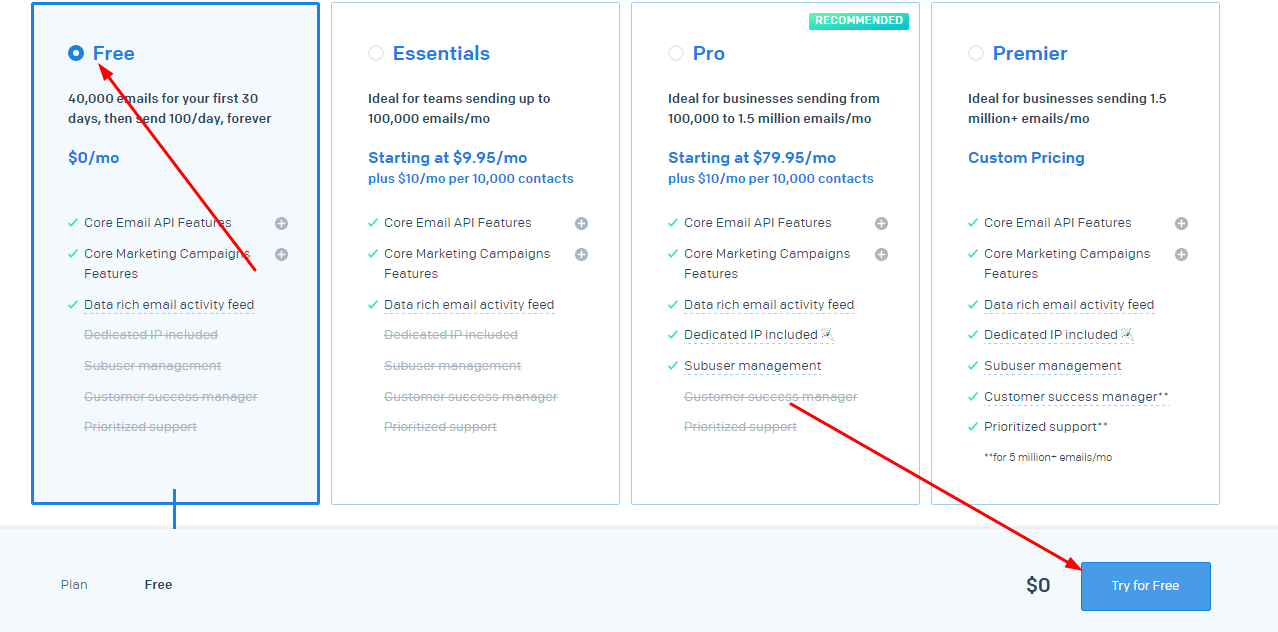
Fill your information > Click on Create Account
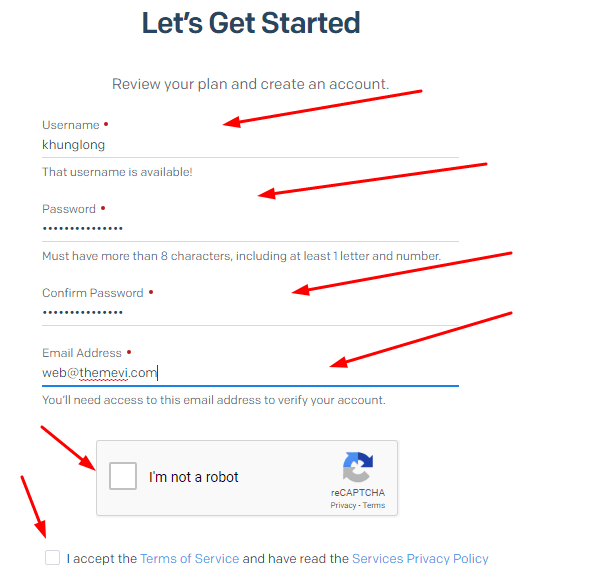
Next
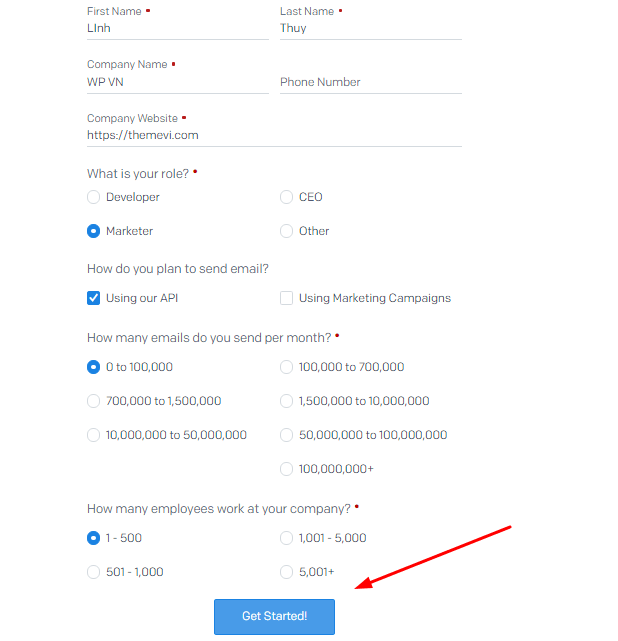
Checking your email and confirm email address
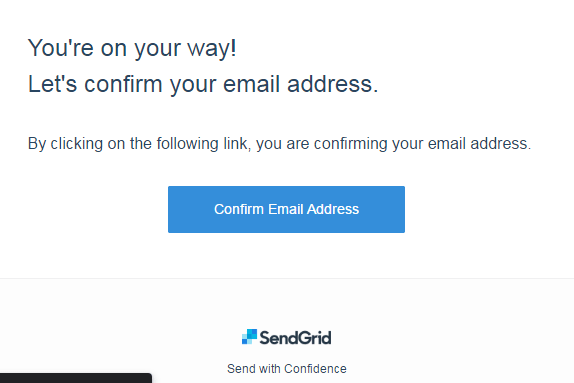
2. Get SendGrid API
Log in to SendGrid and click on Settings > API Keys
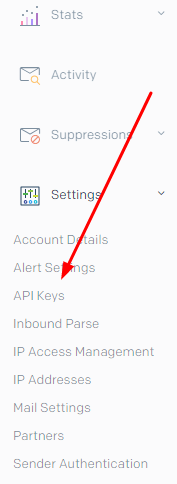
Create API Key
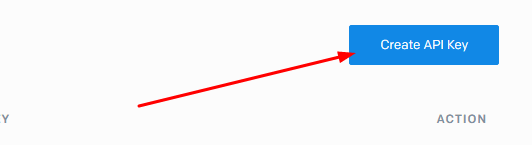
You will be asked to set an API Key Name and configure API Permissions. You can set to Full Access
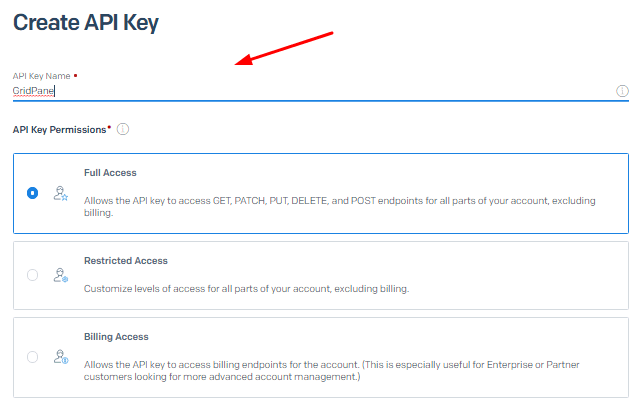
Or you could set the Restricted Access. If you do this make sure that the correct Mail Send permissions are granted as Full Access
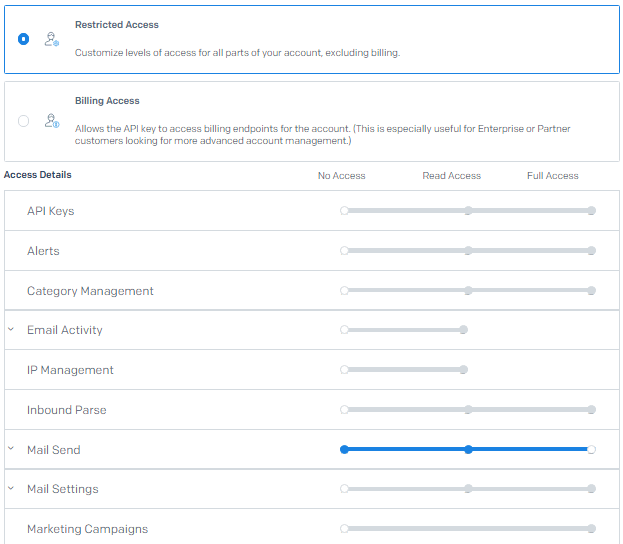
Then click Create & View.
and here is API Key.
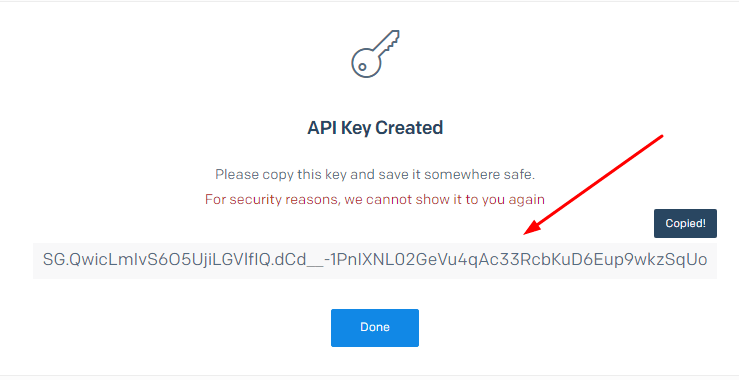
3. Paste API Key to GridPane
Go to GridPane.com > Click LOGIN
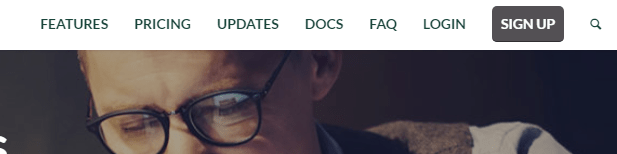
Enter your email & password > Click Login

Click Your Settings
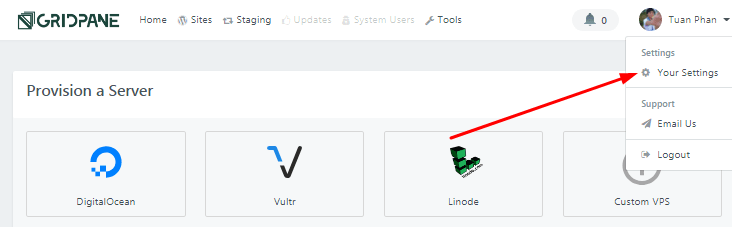
Click SMTP Provider > Paste your API > Create
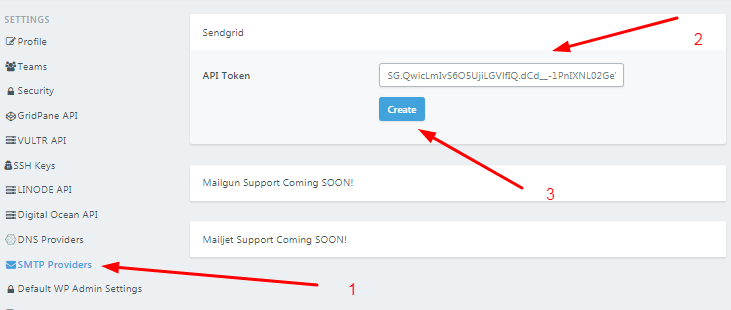
Created!
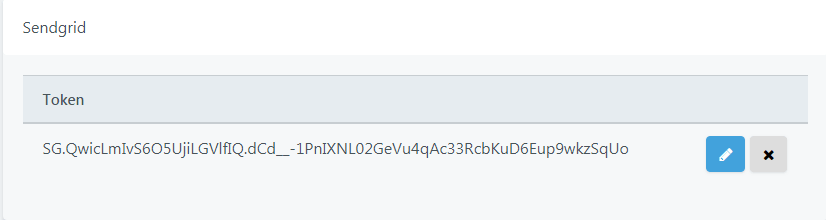
4. Enable SendGrid SMTP on your WordPress Site
Click Sites
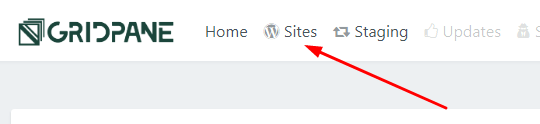
Click Your WordPress Site

Switch to ON
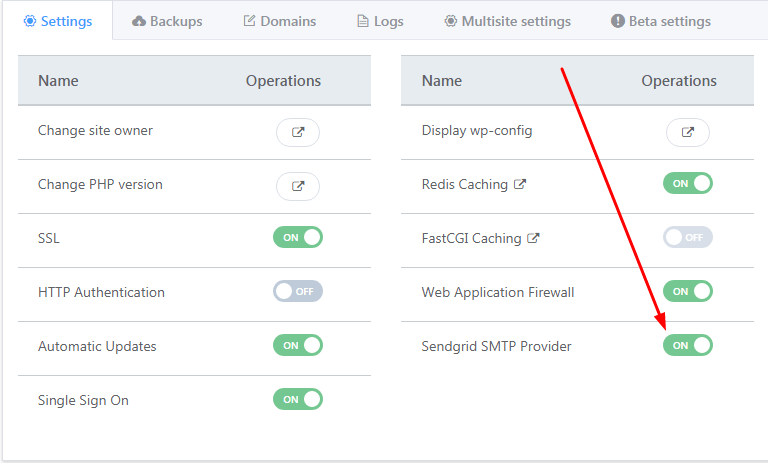
5. Test Email
Next, we need to test, to determine if SendGrid SMTP is working well!
Try Lost Your Password Feature.
Go to beaverhero.com/wp-admin with beaverhero.com is your domain name. And Click Lost Your Password
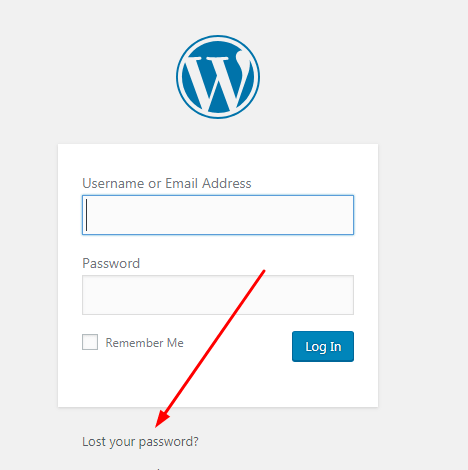
Enter your email > Reset Password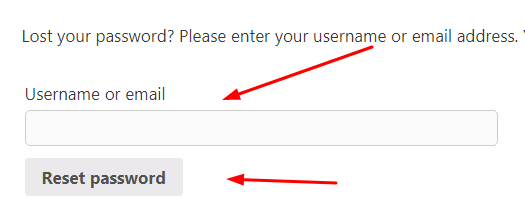
an email will be sent to your inbox.
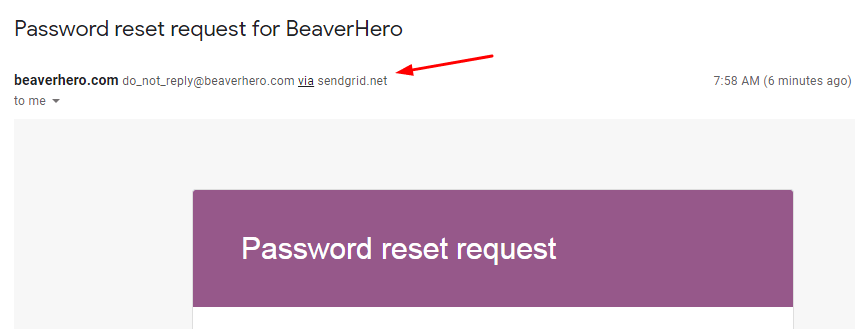
Done!
Thanks for the guide.
Looks that all works with pass recovery. Guide may need to be updated as sendgrid has changed the interface options how to create api.
Thanks,
Thank you for your comment.I just tried creating the API with SendGrid, and it looks like it retains the same interface!