To install WordPress website on Cloudways Hosting, just follow these steps:
In this post
Part 1. Installing WordPress on Cloudways
Step 1. Go to Platform.Cloudways.com
and Log in
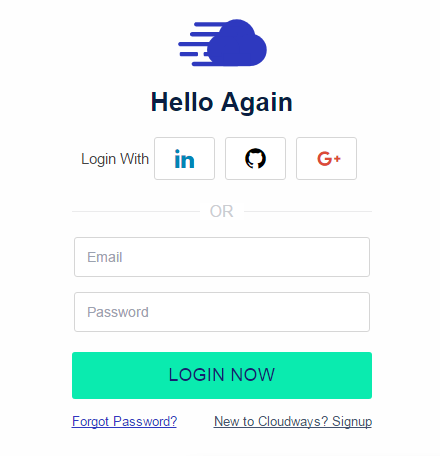
Step 2. Click on Applications > Add Aplication

Step 3. Select Server
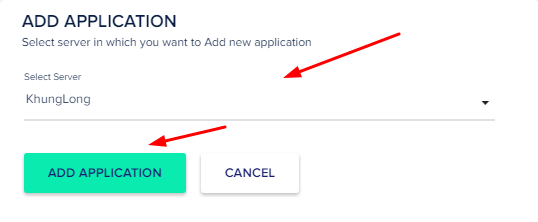
Step 4.
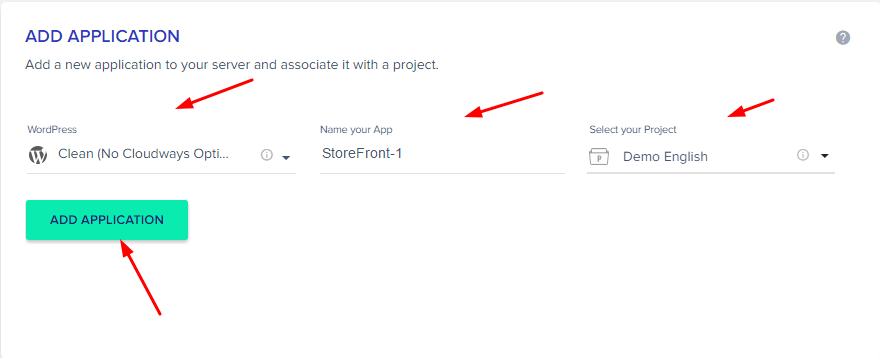
Step 5

Successful

Step 6. And here is your login details

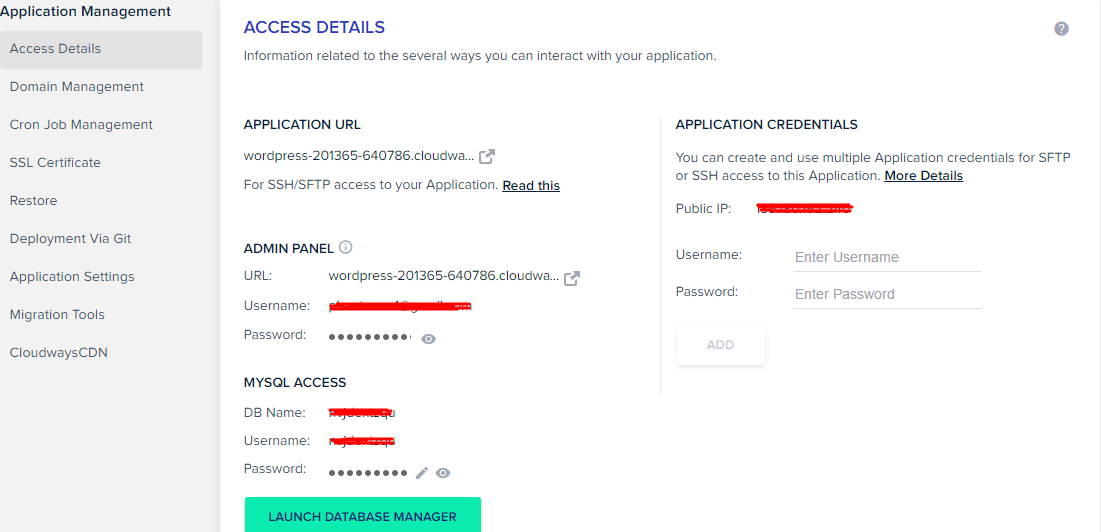
Part 2. Pointing Domain Name to Your Hosting
Just follow these posts:
Part 3. Mapping Domain Name to Your Website
Step 1. Click on Domain Management
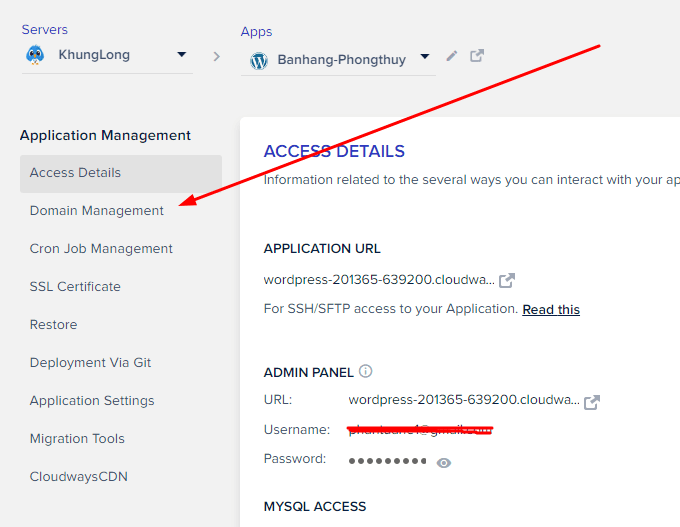
Step 2. Enter your domain and click SAVE CHANGES
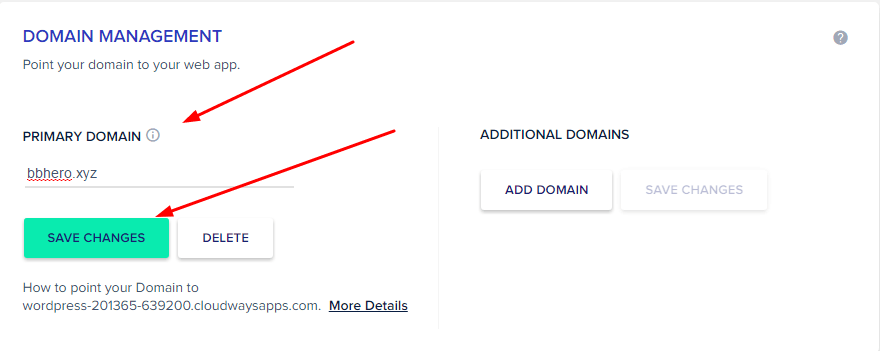
Wait. Done!