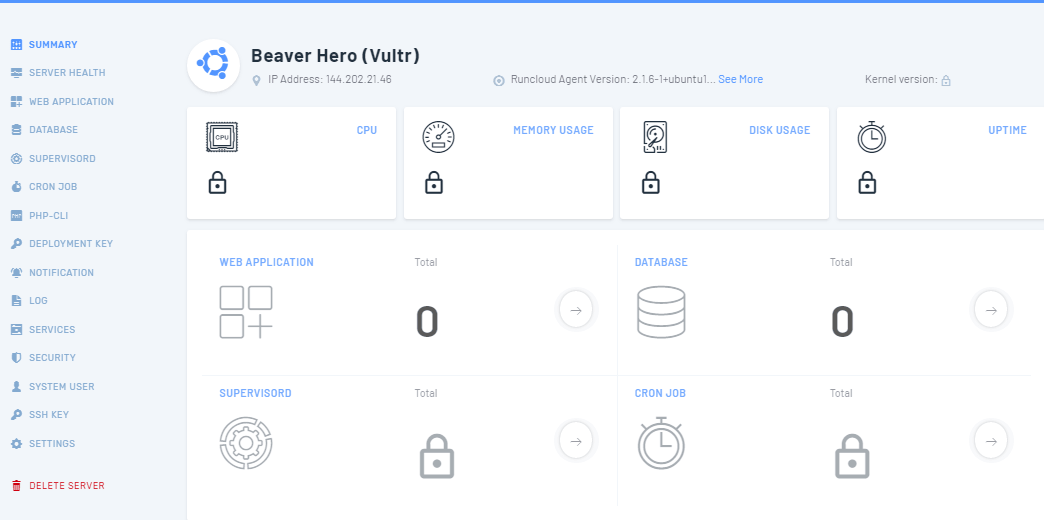VPS = Only for Developer
VPS + RunCloud = For Developer/Designer/Non-Techies 🙂
RunCloud is a free VPS management tool for everyone. Just install RunCloud, VPS will easy to use as cPanel Hosting.
In this post
RunCloud free features
- Free for 1 Connected Server
- Unlimited Web Application (WordPress, PHP,…)
- Unlimited Domain Names
- Multiple PHP Version per Web application
- WordPress Installer
- Offsite Web Application and Database Backup (30 GB)
- File Manager
- Unlimited Database
- Server Update Configuration
RunCloud paid plan
RunCloud Paid plan provides a lot of advanced features, like as:
- Free Let’s Encrypt SSL
- Unlimited Connected Server
- Multiple User Management
- GIT Deployment Webhook
- Cron Job Manager
- Firewall Configuration
- Server Health Monitoring & Notification
- SSH Credential Management
- Server Hook on Slack
- and more 🙂
Learn more: https://runcloud.io
How to Install RunCloud on VPS Server
First, you need:
- 1 VPS Server
- 1 core CPU or higher
- 512 MB Ram or higher
- 1 GB SSD or higher
- Ubuntu 16.04/18.04 (32 or 64 bit)
Next, we will start installing
1. Visit RunCloud.io
and Click SIGN UP
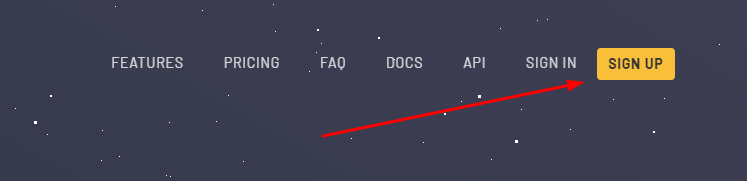
Enter your Name, Email, Password
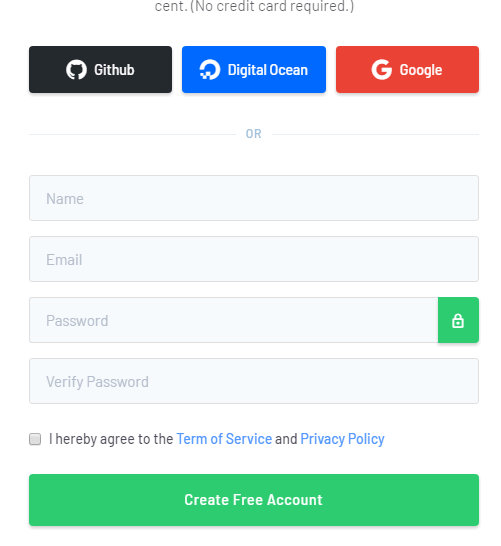
After clicking Create Free Account

Check your email
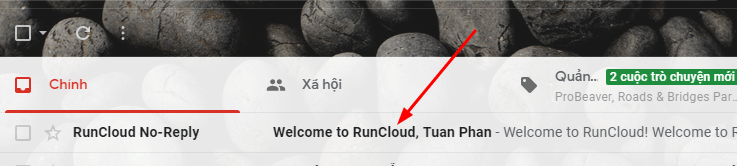
Click on Verity Registration

Done
2. Login to RunCloud

3. Connect a New Server

4. Enter Your Server Info
You can enter anything on Name of Your Server & Server Provider.
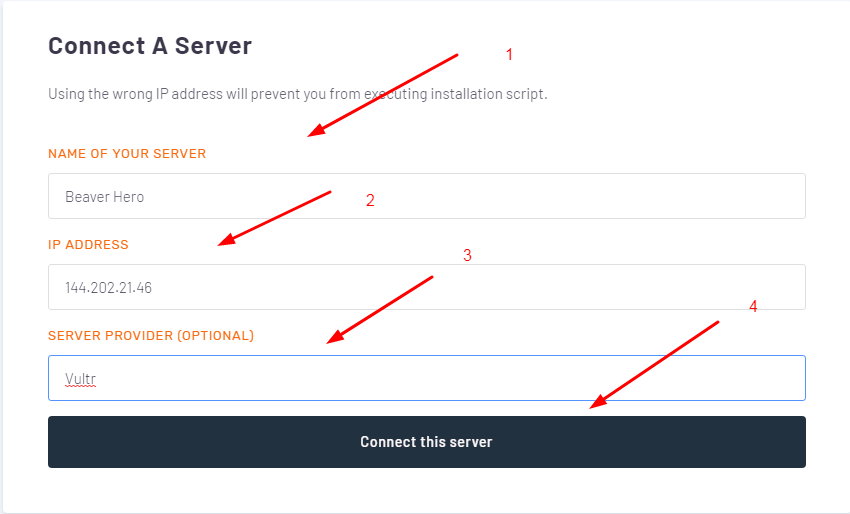
5. Copy the code
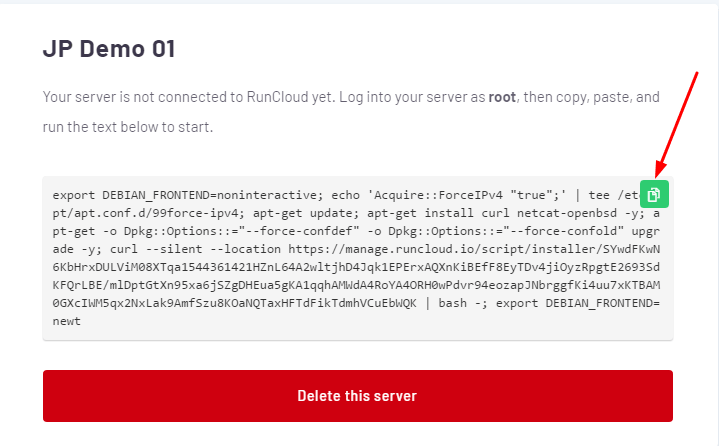
6. Open Putty Software
- Host Name (or IP Address): Server’s IP
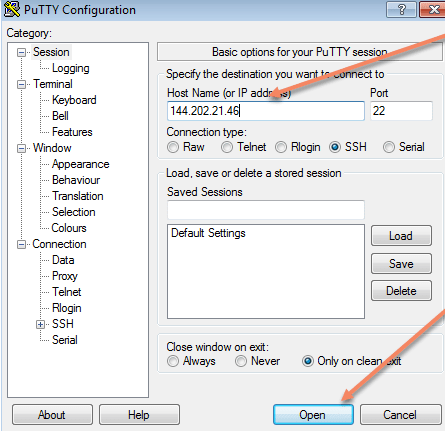
If it show a popup, click Yes

After clicking Yes, a black window will appear
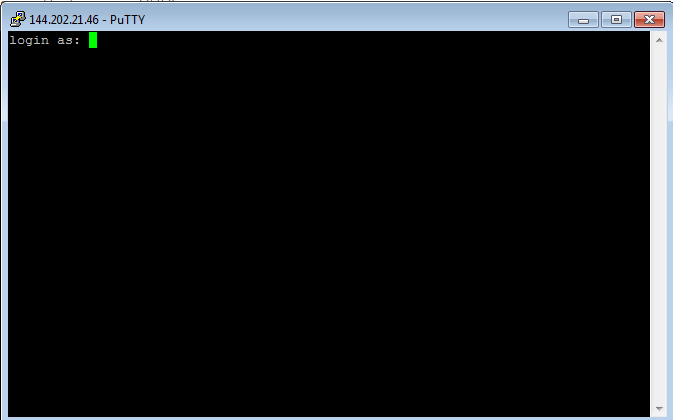
Type root and press Enter
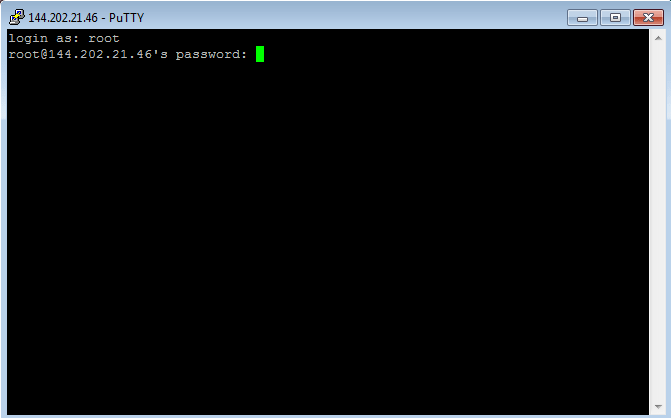
Type your server password and press Enter
When you type in the password, nothing will appear. Don’t worry, just need the correct password, press Enter, it will show as below.

8. Paste code (Copied in step 5)
Just press Ctrl V to paste code, then press Enter
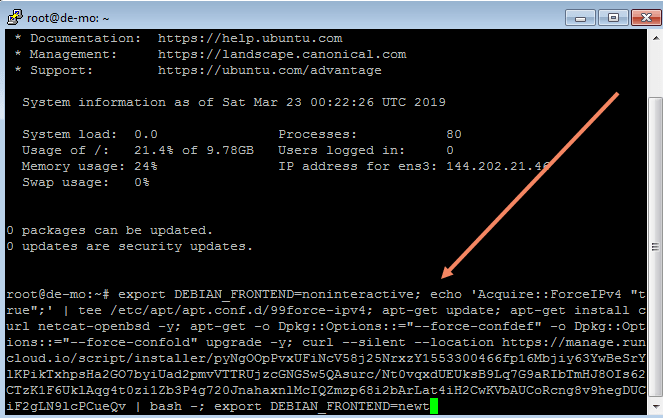
9. Wait 🙂
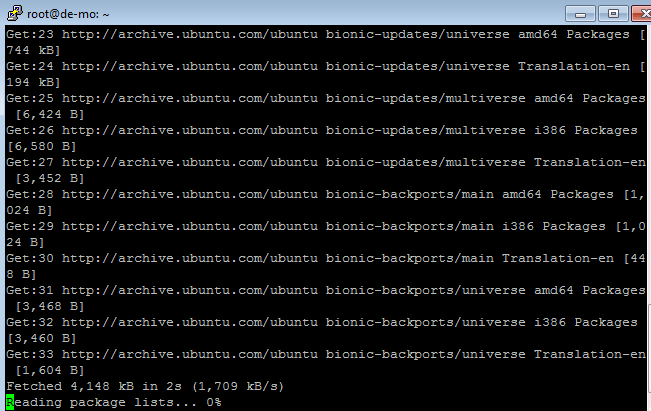
Install successful!
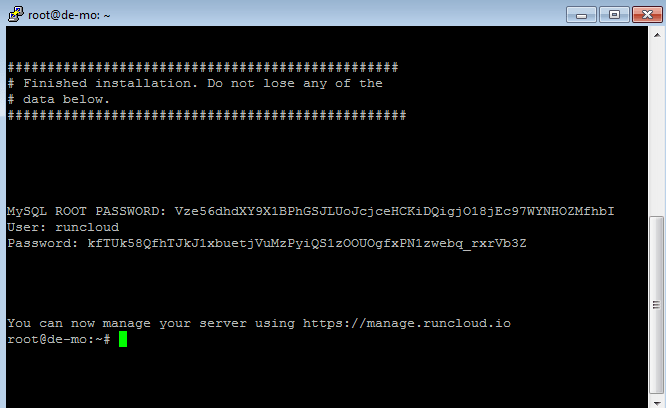
RunCloud will take you to Dashboard