Some tips for Logo on Squarespace 7.1 websites.
In this post
How to Add Logo
To add logo, login to your site
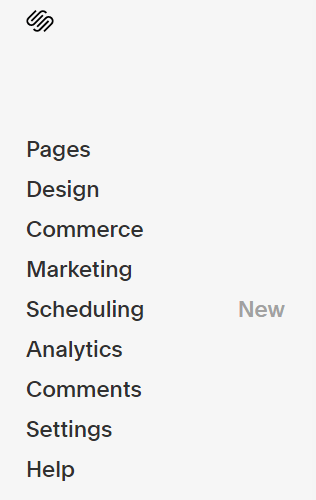
Hover on Right Side > Click Edit
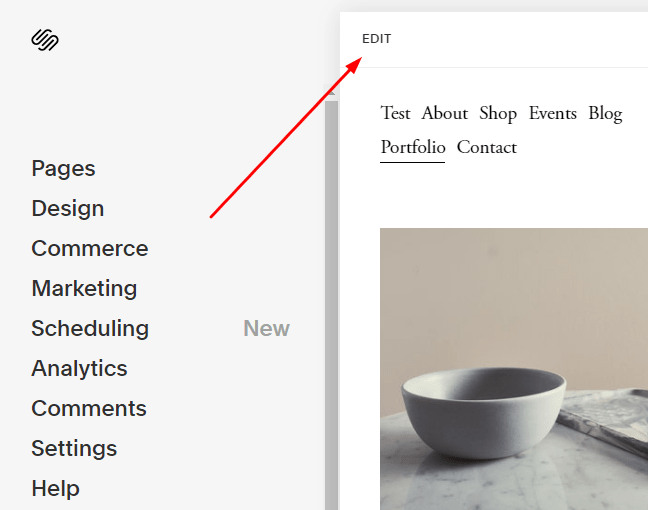
Hover on Header > Click Edit Site Header

Header Layout box will appear. Click Site Title & Logo
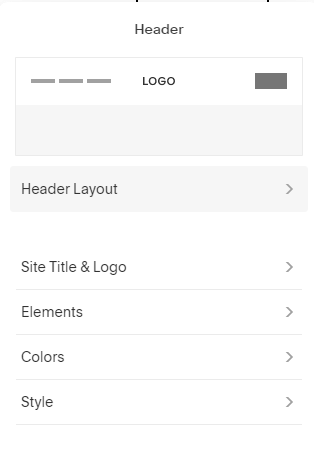
and upload logo
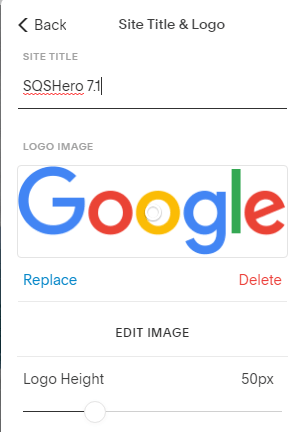
How to Remove/Hide Logo
Entire Site
Add this code to Home > Design > Custom CSS to remove Logo on Entire Site
.header-title-logo img {
display: none;
}
One Page
if you want to hide or remove logo on One Page, add this code to Page Settings > Advanced > Header
<style>
.header-title-logo img {
display: none;
}
</style>
How to Make Logo Bigger
If logo too small, you can add this code to Home > Design > Custom CSS to make logo bigger.
Adjust 200px to any number what you like.
.header-title-logo img {
max-height: 200px;
}
Change Mobile Logo Size
Add this code to Home > Design > Custom CSS
@media screen and (max-width:767px) {
.header-title-logo img {
max-height: 200px;
}
}
Change Logo Color
If you want to change Logo Color on One Page, add this code to Page Settings > Advanced > Header
<style>
.header-title-logo img {
filter: invert(1);
}
</style>
How to Center Logo
Edit Site Header, click Header Layout
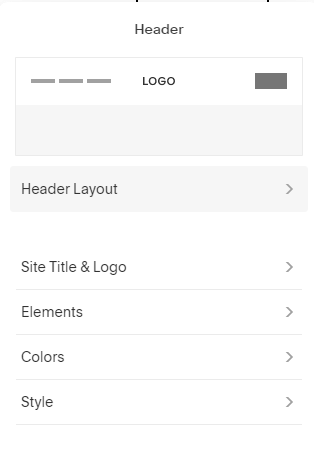
Choose Layout has Logo Center
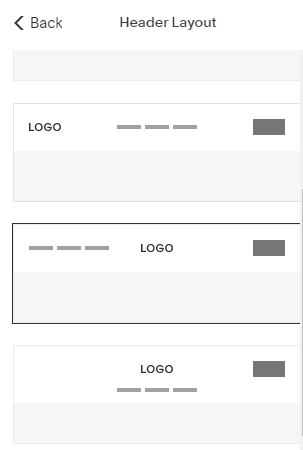
Then Done > Save.
Hello – Trying to remove/hide logo from one page and your code didn’t work for me. Any ideas?
Your site is 7.0. You need another code.
Hi there, I am trying to use a different mobile logo on specific pages of my site. I’ve figured out how to change the logo on specific desktop pages, but can’t seem to customize them on mobile pages. Can you help? Thanks!
Just sent to your email
I am having the same problem! Could you send me the email as well? Thanks very much.
Hi. What is your problem?