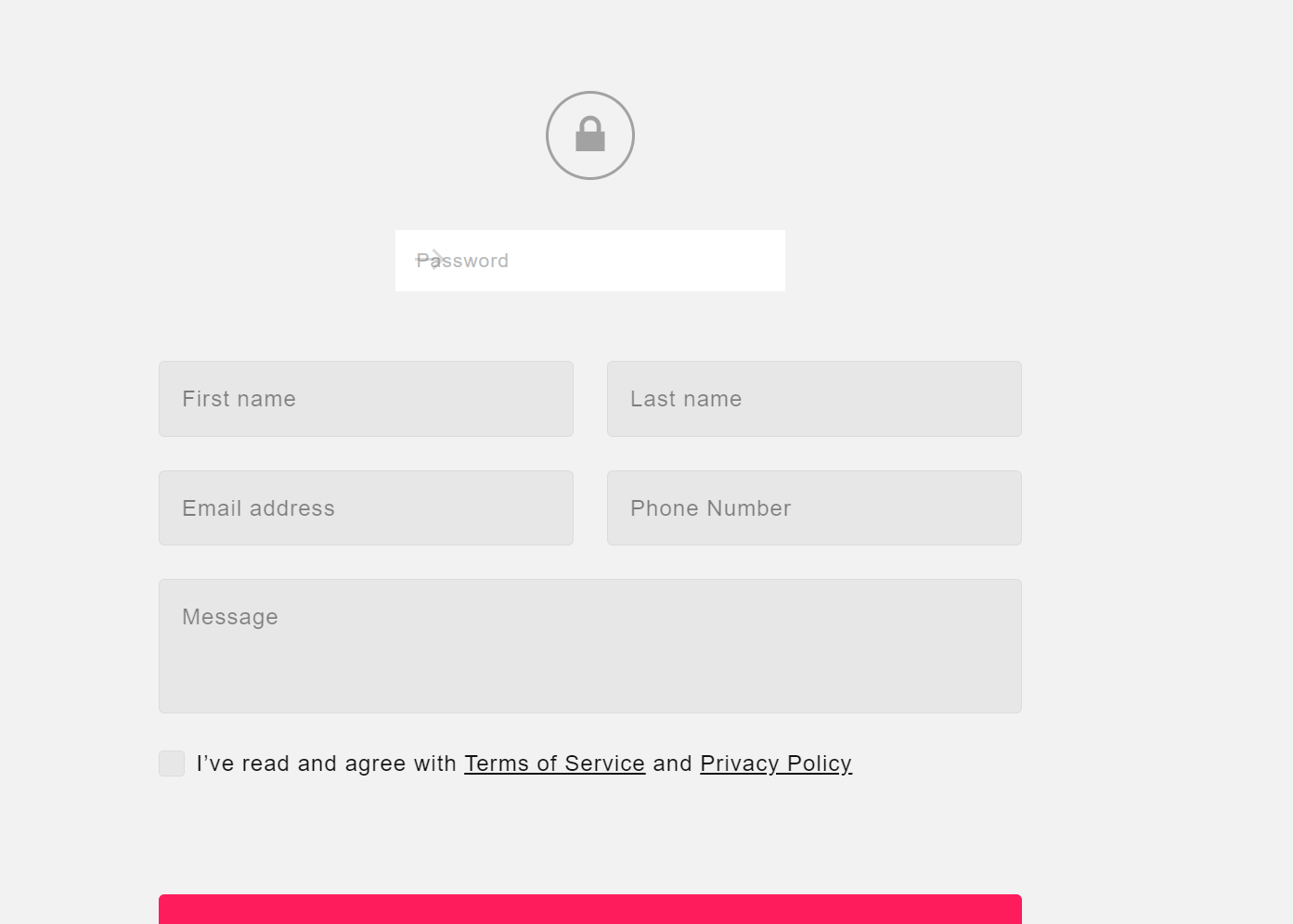To add custom form on Lock Screen, you can follow these steps.
In this guide, I will use a custom form widget, with other forms, you can repeat similar.
In this post
#1. Create a form
Access form widget site and scroll down > Choose any template > Continue with this template
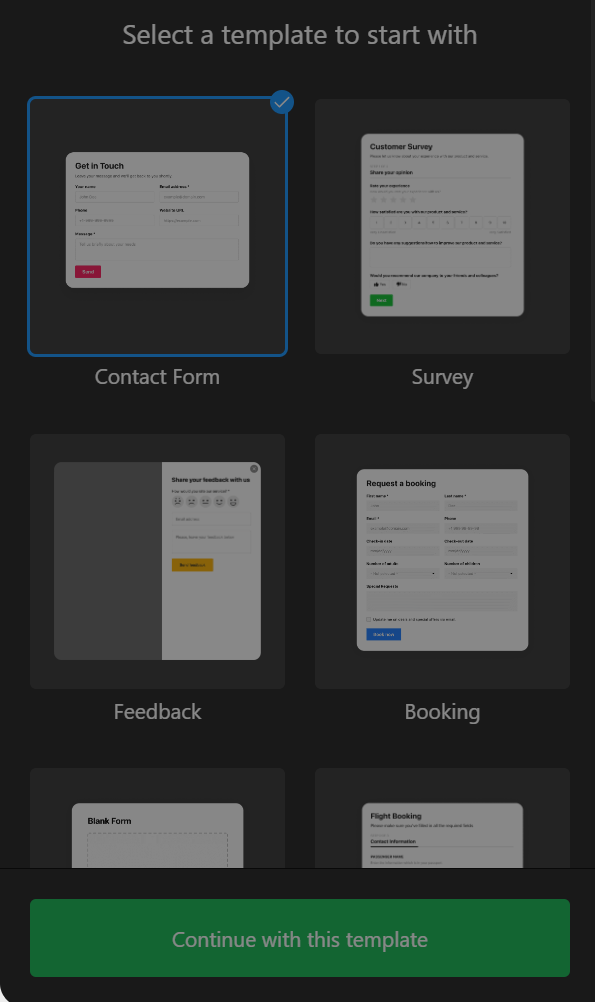
Starting design your form. You can do it manually or using AI Form feature (just describe your form, then the tool will automatically create form for you)
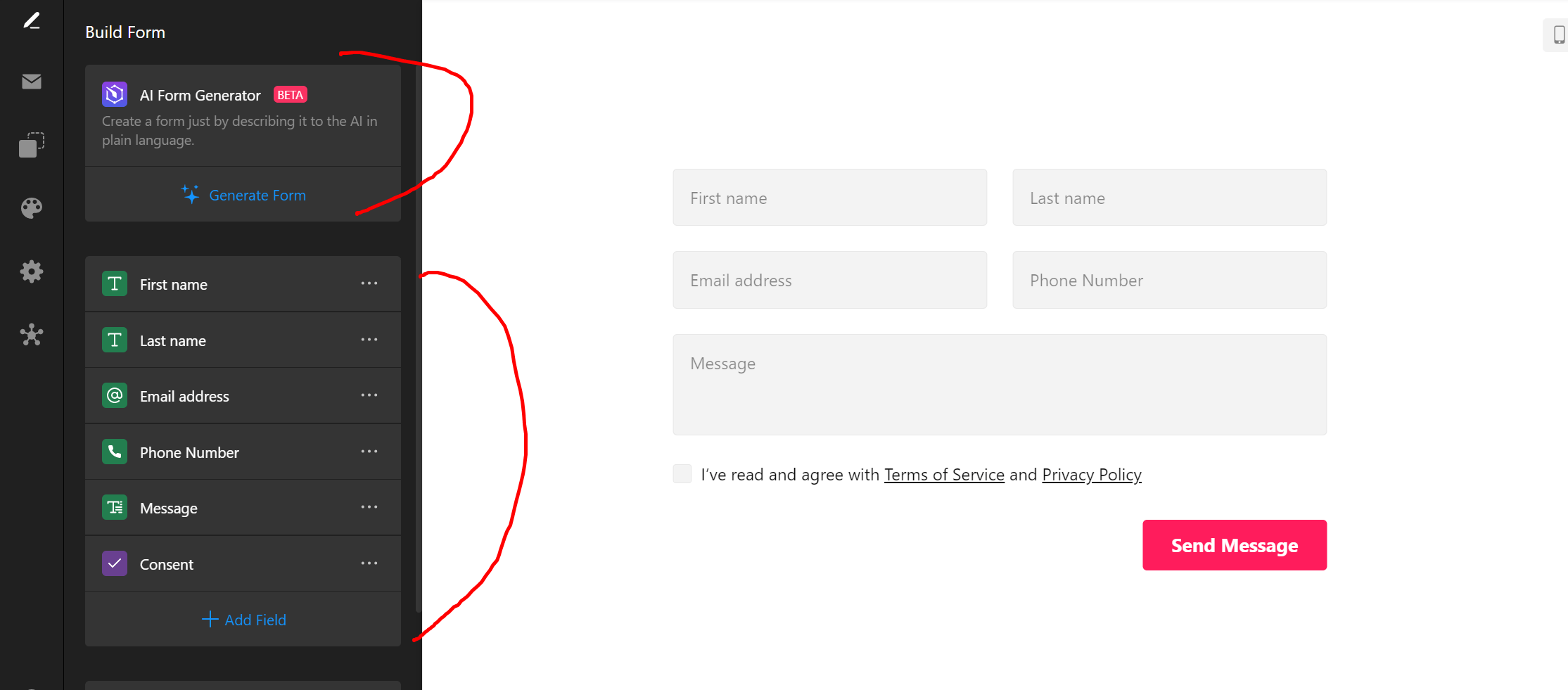
#2. Get Form Embed Code
If you’ve design form, you can click Publish to get embed code.
Maybe the tool will ask you to choose a Plan, select Free Plan and continue.
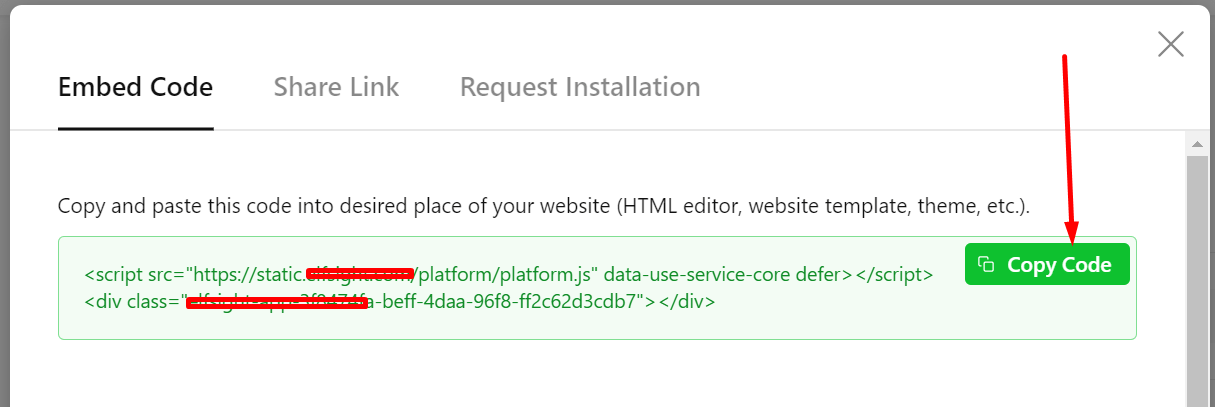
#3. Add Form embed code into Squarespace
You can access Settings > Advanced > Code Injection > Lock Page > Paste the embed code
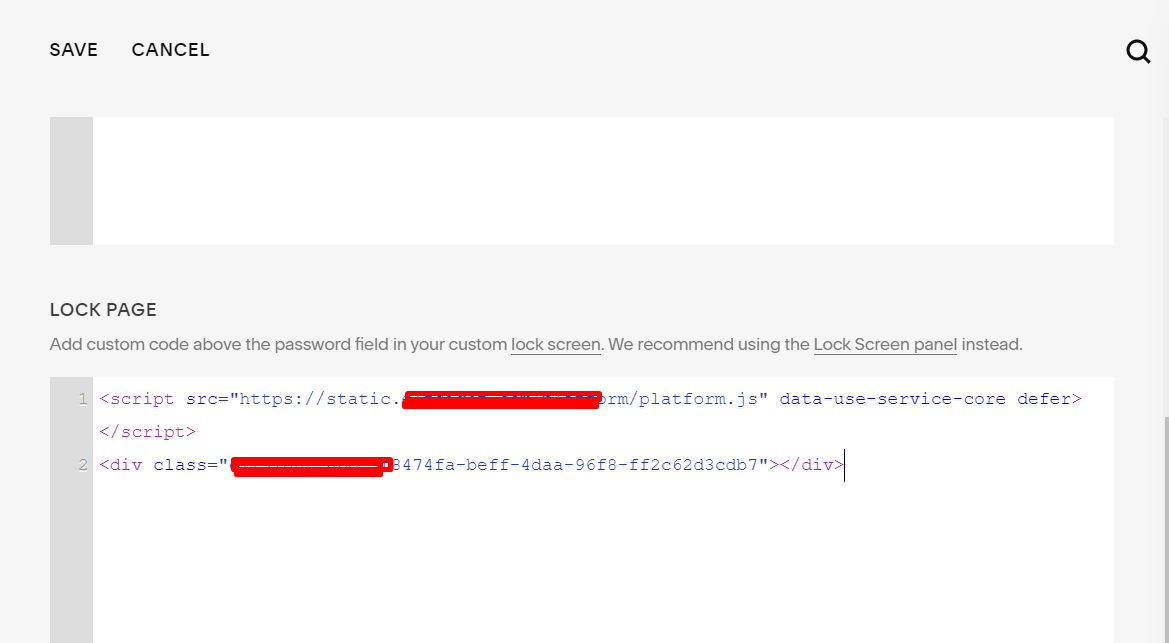
result

#4. Customize
If you want to change order to: Password Icon – Password Field – Form, add this code into Lock Page
<style>
.sqs-slide-wrapper[data-slide-type="lock-screen"] .sqs-slice-group.group-content:not(.align-center) {
display: flex;
flex-direction: column-reverse;
}
.sqs-slide-wrapper[data-slide-type="lock-screen"] [data-slice-type="lock"]:not([data-content-empty]) {
order: 3;
}
a[href*="online-form-builder"] {opacity: 0 !important;}
button {
width: 100% !important;
height: 100px !important;
position: relative;
bottom: -50px;
z-index: 999999999999999999999999999999;
}
[class*="elfsight-app"] {
margin-top: 50px;
}
</style>
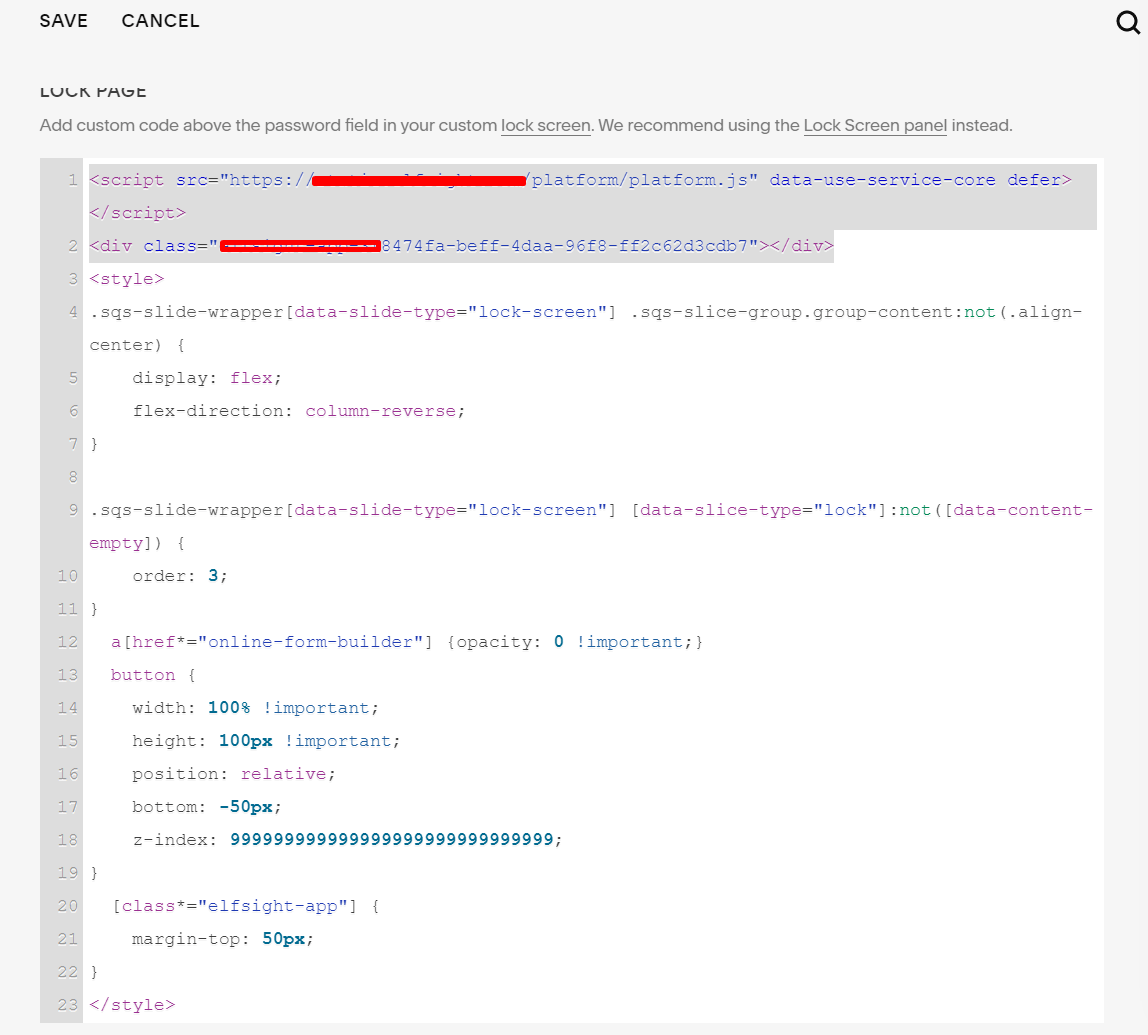
and you will have