In this post, I will share how to add a Contributor in Squarespace website.
In this post
What is Contributor?
Contributor are people who can log in and edit your site.
Contributor includes:
- Administrator: Have full permission to access everything on the website (they can’t delete website)
- Content Editor: Can edit content on the website, but cannot change settings.
- Billing: Lets users update the credit card on file for this site.
- Scheduling: Can view and manage all appointments and settings for scheduling.
- Reporting: Gives users access to your website’s statistics.
- Comment Moderator: Can edit comments and comment on your site.
- Trusted Commenter: Can bypass comment moderation.
- Store Manager: Can receive store notifications, manage customer orders, and edit content on website.
Who can add contributor?
Administrator & Site Owner.
How many contributor can I add?
Personal Plan: you can add a contributor.
Business Plan or higher: you can add an unlimited contributors
How to add contributor?
Login to your Squarespace site > Settings
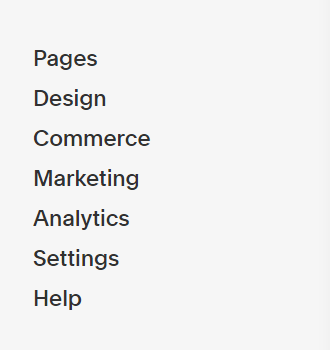
Click Permissions
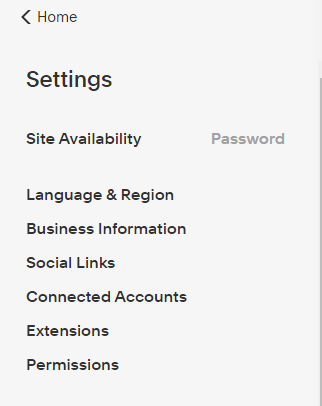
Click Invite Contributor
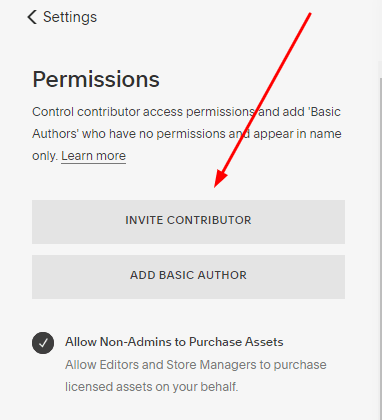
Enter info: Name, Email, Permissions. Then click Save
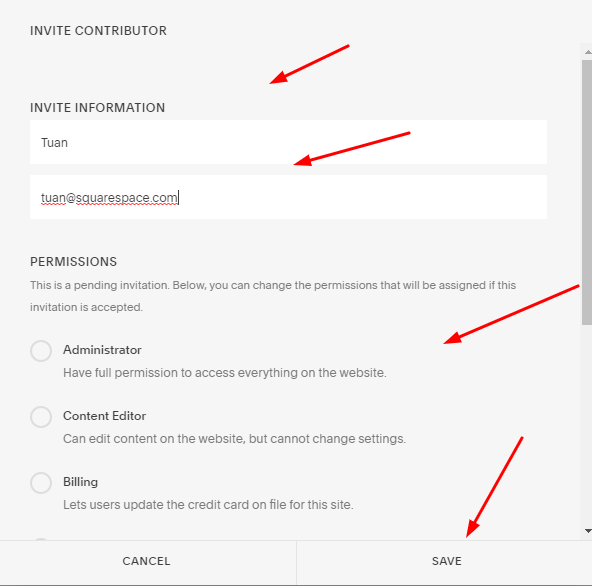
You can ask contributor to check email > Click Accept Invitation
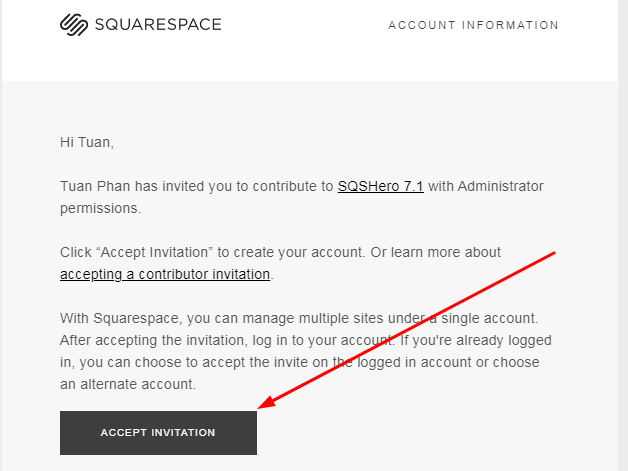
Click Accept
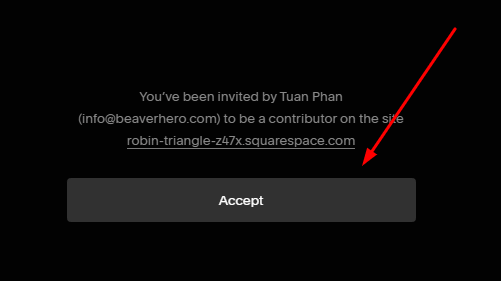
Done!
How to remove a contributor?
Click on Contributor
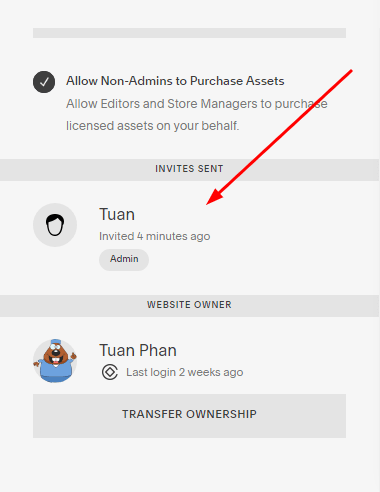
Scroll down > Click Remove invitation
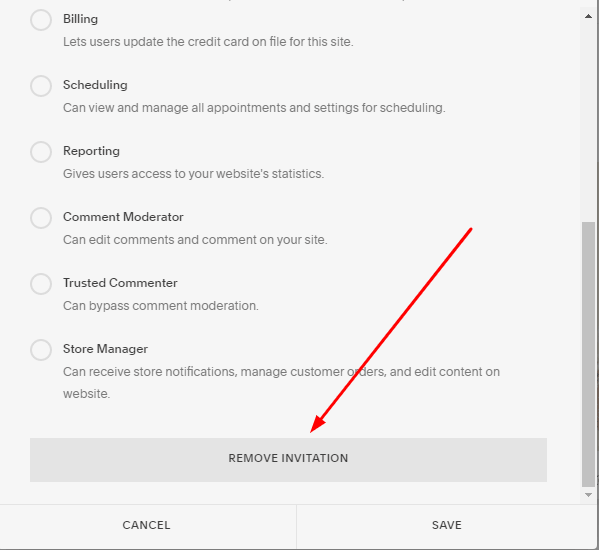
Click Confirm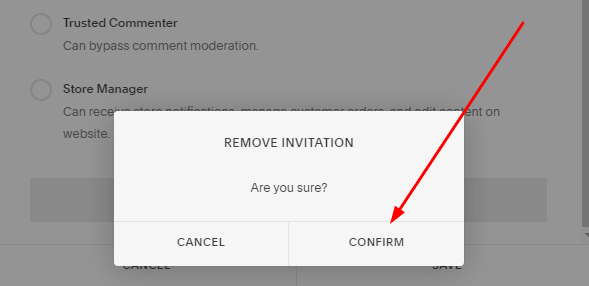
Done!
Some notes
When you hire someone to fix your website, you need to invite them as Administrator.
Once they have resolved the issue, you should delete them from the Contributor.