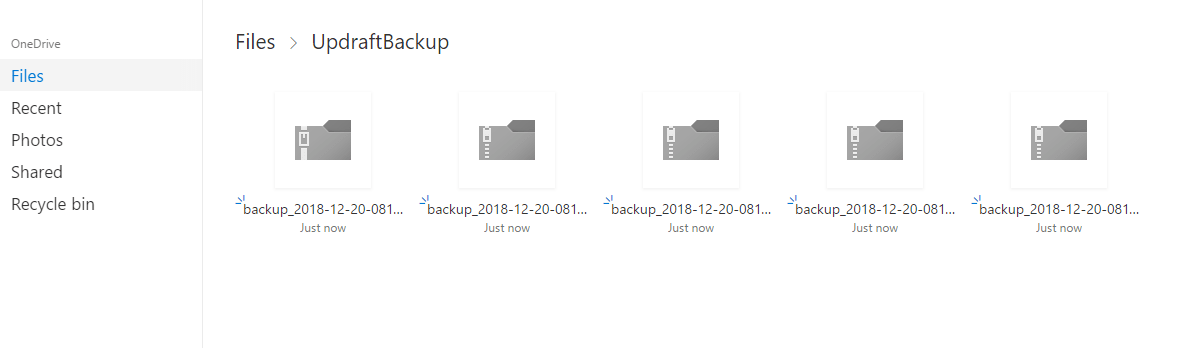Step 1. Install and Activate UpdraftPremium or Microsoft OneDrive Addons for UpdraftPlus
Step 2. Updraft Settings
Settings > UpdraftPlus Backups > Settings > Click on Microsoft OneDrive
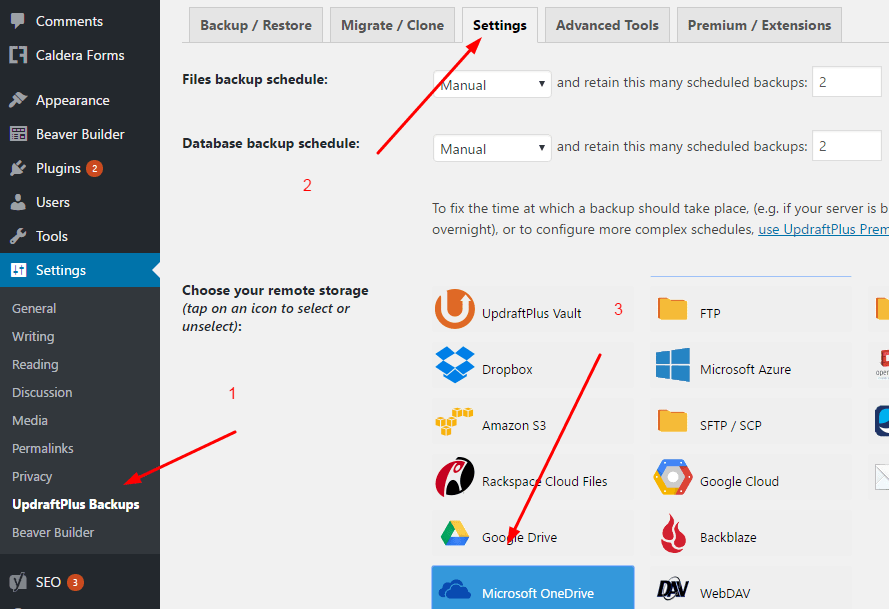
Scroll down and Enter OneDrive Folder
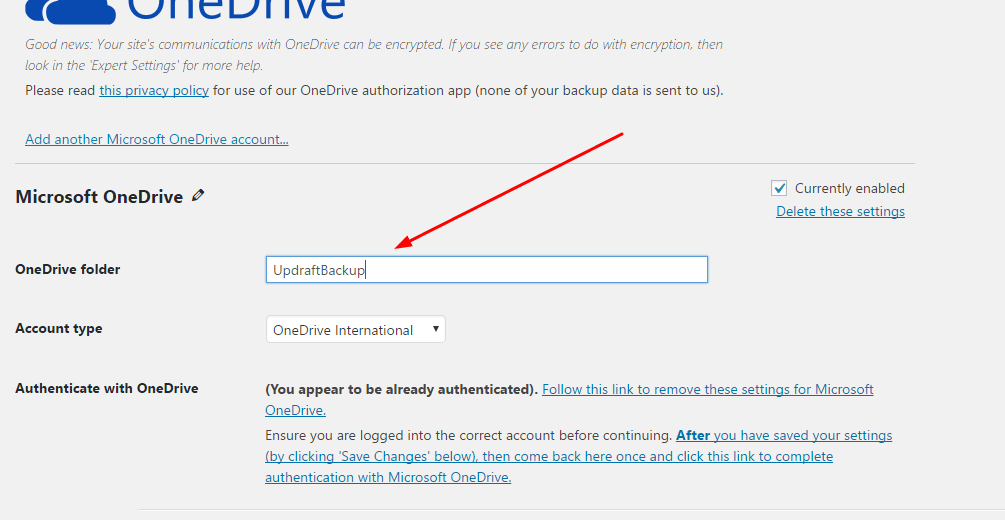
Scroll down and click on Save Changes
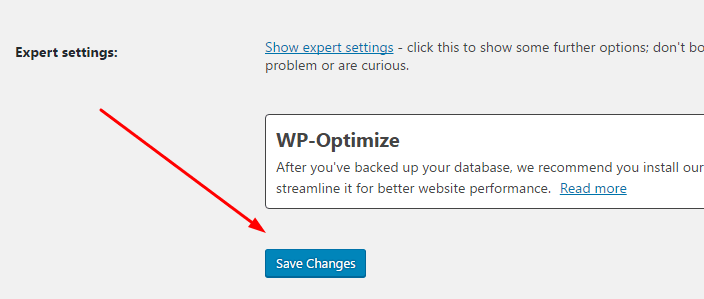
Then Click on “After you have saved your settings….”
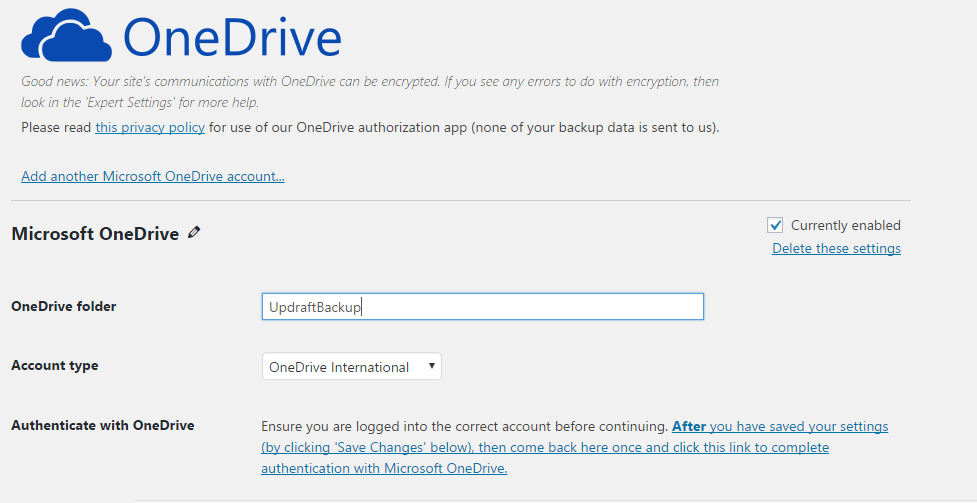
Sign in to Microsoft Account
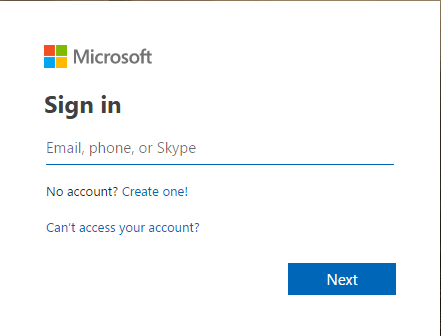
Click on Yes
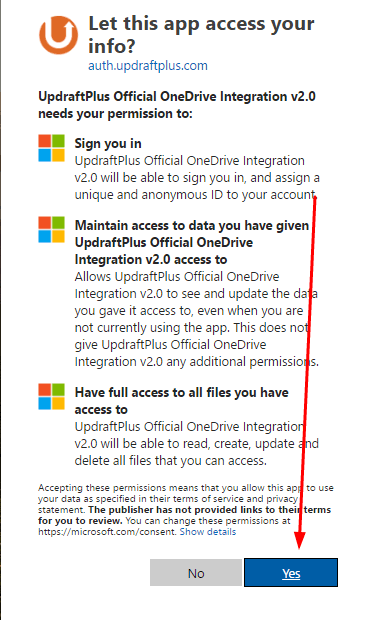
Click on Complete Setup
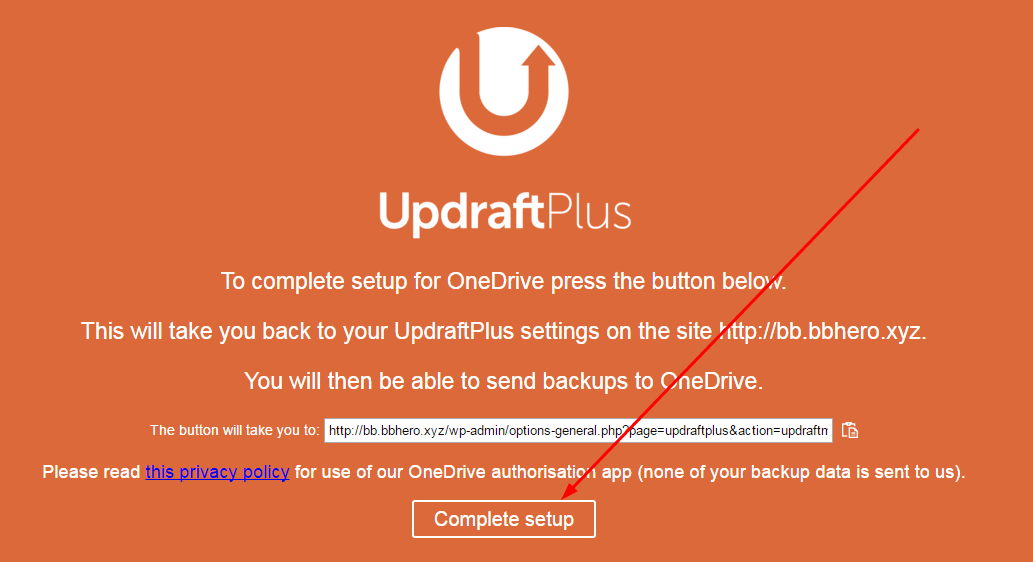
Step 3. Backup Your WordPress Site to Microsoft OneDrive
Settings > UpdraftPlus Backups > Backup/Restore > Backup Now
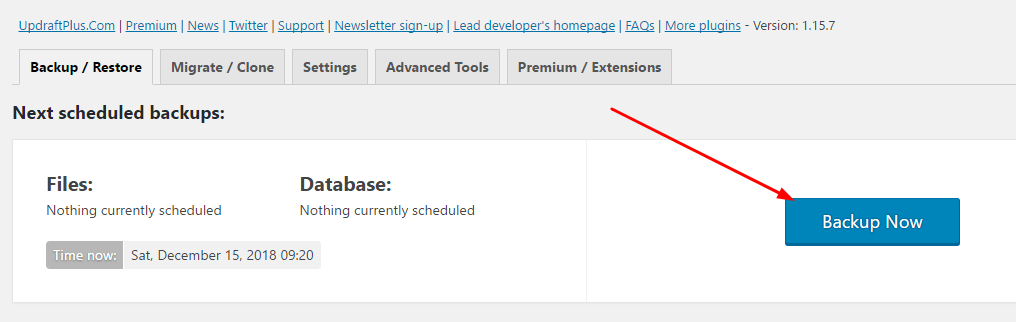
Backup Now
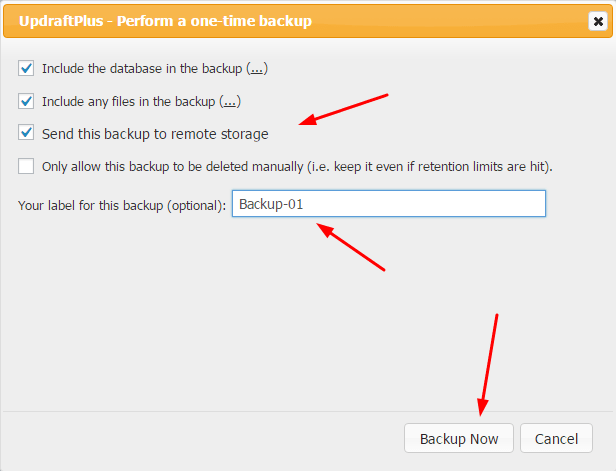
In-Progress…
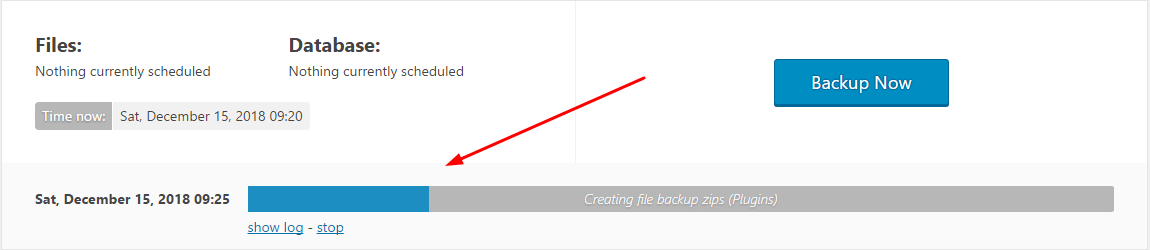
Done!
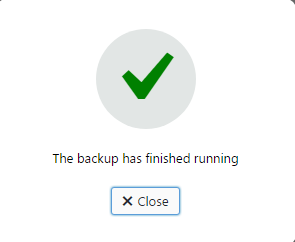
and Here is the Backup file
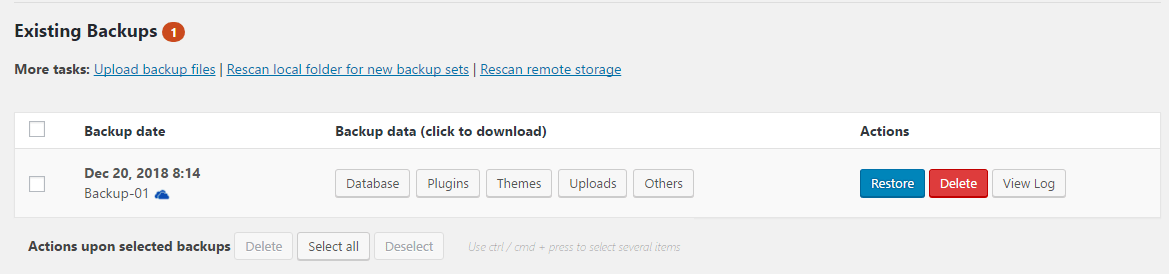
and in OneDrive Folder
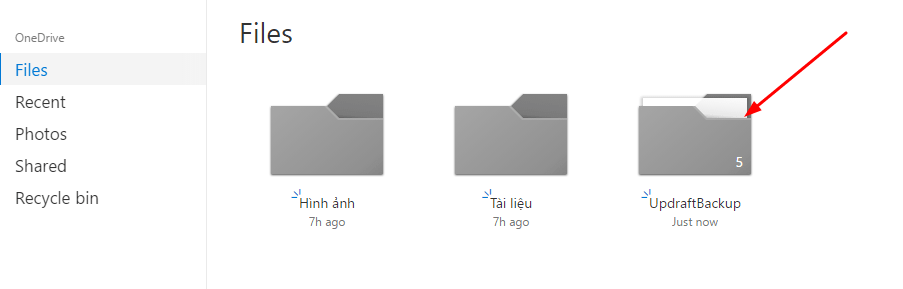
and here