Charlotte Template: Share your love with dynamic photo galleries and stackable banners in this fun-loving website template.
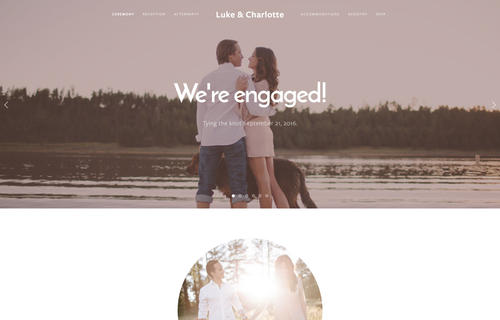
In this post
Notes
1. Adding Custom CSS to Home > Design > Custom CSS
2. Adding !important to after, if CSS doesn’t work! for example: font-size: 20px !important;
3. If it still doesn’t work, send me a message via Contact Form with your site url. I’ll give you exact CSS..
4. How to find Page ID: https://beaverhero.com/squarespace-how-to/
body#collection-56d86c682b8dde72910d59bd is Page ID. Each page will have different ID
Header
Site Title Color
Entire Site
h1#siteTitle a {
color: #000;
}
One Page
body#collection-53da8bc6e4b0ea7cdef3ef4d h1#siteTitle a {
color: #000;
}
Disable Site Title Link
h1#siteTitle a {
pointer-events: none;
}
Remove Site Title
Entire Site
h1#siteTitle a {
display: none;
}
One Page
body#collection-53da8bc6e4b0ea7cdef3ef4d h1#siteTitle a {
display: none;
}
Navigation Hover Color
nav#mainNavigation div:hover a {
color: #000;
}
Remove Navigation
Entire Site
nav#mainNavigation {
display: none;
}
One Page
body#collection-53da8bc6e4b0ea7cdef3ef4d nav#mainNavigation {
display: none;
}
Hamburger Icon Color
.mobile-nav-toggle-label div {
background: #000 !important;
}
Add word “Menu” beside Hamburger Icon
.mobile-nav-toggle-label {
visibility: hidden;
}
.mobile-nav-toggle-label:after {
visibility: visible;
content: "Menu";
color: #fff;
font-size: 18px;
position: absolute;
left: 0;
top: 0;
}
Replace Hamburger Icon with Custom Image/Icon
.mobile-nav-toggle-label {
visibility: hidden;
}
.mobile-nav-toggle-label:after {
visibility: visible;
content: "";
background-image: url(https://image.flaticon.com/icons/svg/1279/1279537.svg);
background-repeat: no-repeat;
background-size: contain;
background-position: center center;
width: 30px;
height: 30px;
display: inline-block;
}
Navigation Overlay Color
div#mobileNavWrapper {
background: #f1f2f3;
}
Navigation Overlay Width
div#mobileNavWrapper {
width: 70% !important;
}
Decrease space above Overlay Navigation Items
div#mobileNavWrapper {
padding-top: 0 !important;
}
Header Background Color
Entire Site
header#header {
background: #f1f2f3 !important;
}
One Page
body#collection-53da8bc6e4b0ea7cdef3ef4d header#header {
background: #f1f2f3 !important;
}
Remove Header
Entire Site
header#header {
display: none;
}
One Page
body#collection-53da8bc6e4b0ea7cdef3ef4d header#header {
display: none;
}
Header Background when Scrolling
.show-on-scroll {
background: #000;
}
Footer
Footer Background Color
Entire Site
footer#footer {
background: #000;
}
One Page
body#collection-53da8bc6e4b0ea7cdef3ef4d footer#footer {
background: #000;
}
Footer Background Image
Entire Site
footer#footer {
background-image: url(https://beaverhero.com/wp-content/uploads/2019/07/wexley-squarespace.jpg);
background-repeat: no-repeat;
background-size: cover;
background-position: center center;
background-attachment: scroll;
}
One Page
body#collection-53da8bc6e4b0ea7cdef3ef4d footer#footer {
background-image: url(https://beaverhero.com/wp-content/uploads/2019/07/wexley-squarespace.jpg);
background-repeat: no-repeat;
background-size: cover;
background-position: center center;
background-attachment: scroll;
}
Remove Footer
Entire Site
footer#footer {display: none !important;}
One Page
body#collection-53da8bc6e4b0ea7cdef3ef4d footer#footer {display: none !important;}
Other
Page Background Color
div#siteWrapper {
background: #f1f2f3;
}
Page Background Image
div#siteWrapper {
background-image: url(https://beaverhero.com/wp-content/uploads/2019/07/wexley-squarespace.jpg);
background-repeat: no-repeat;
background-size: cover;
background-position: center center;
background-attachment: scroll;
}
Align Left Slide Title/Description
.slide-meta-content {
text-align: left !important;
}
Show Slide Description (Mobile)
.slide-meta-content .description {display: block !important;}
Disable Slide Link
.slide {pointer-events: none !important;}
Hide Slide Arrows
.arrow.previous-slide {
display: none !important;
}
span.arrow.next-slide {
display: none !important;
}
Replace Slide Arrow with Custom Image/Icon
span.arrow.previous-slide {
visibility: hidden;
}
span.arrow.previous-slide:after {
visibility: visible;
content: "";
background-image: url(https://image.flaticon.com/icons/svg/1279/1279537.svg);
background-size: contain;
background-position: center center;
background-repeat: no-repeat;
display: block;
width: 30px;
height: 30px;
}
span.arrow.next-slide {
visibility: hidden;
}
span.arrow.next-slide {
visibility: visible;
content: "";
background-image: url(https://image.flaticon.com/icons/svg/1279/1279537.svg);
background-size: contain;
background-position: center center;
background-repeat: no-repeat;
display: block;
width: 30px;
height: 30px;
}
Featured Image: Squarespace.com