UpdraftPlus free allow you to backup your WordPress website to Google Drive.
Just follow these steps:
In this post
Step 1. Install and Activate UpdraftPlus Plugin
Step 2. UpdraftPlus Settings
First, go to Settings > UpdraftPlus Backups > Settings > Click on Google Drive
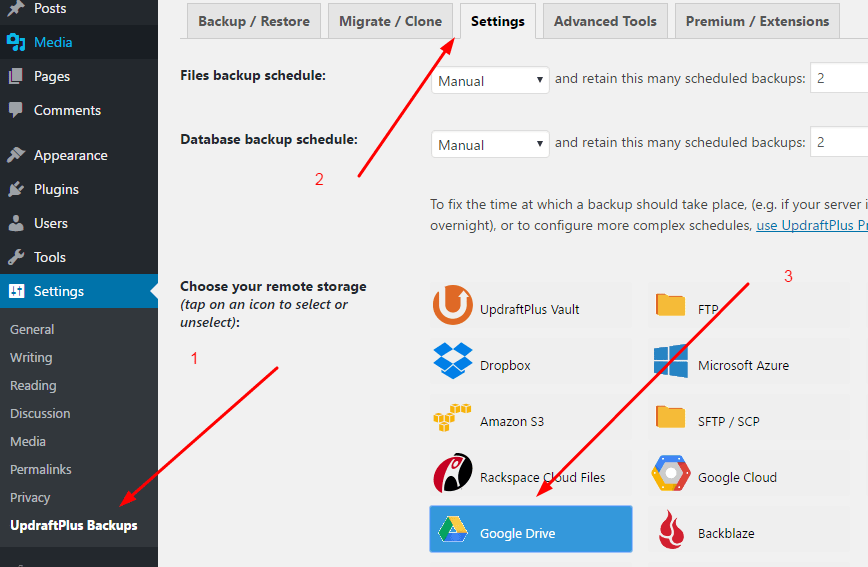
Scroll down and click on Save Changes
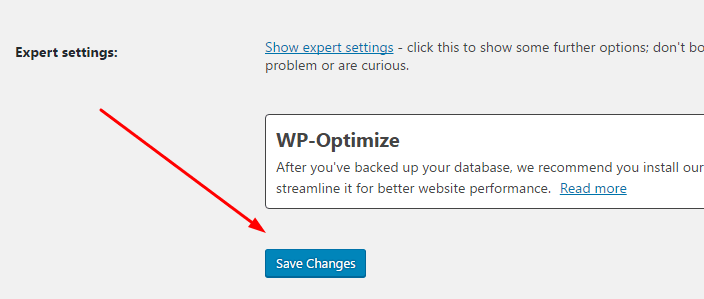
Scroll up and click on “After you have saved your settings…”
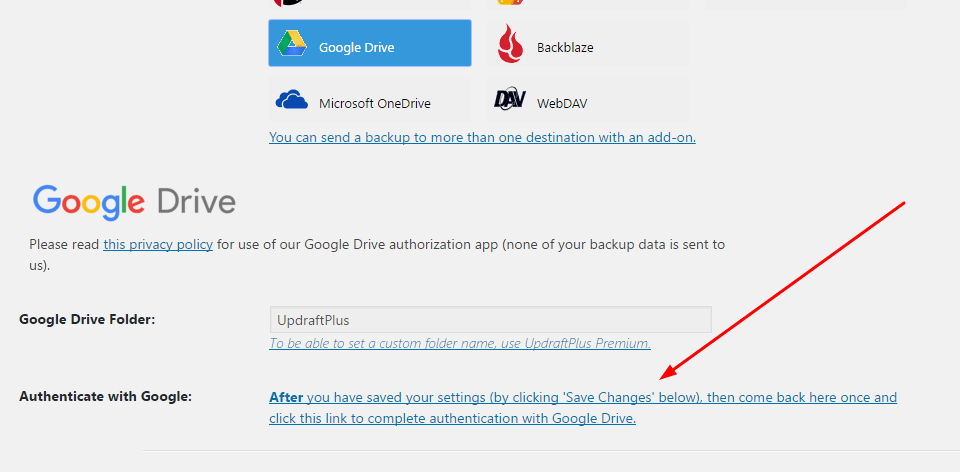
Next, click on Leave
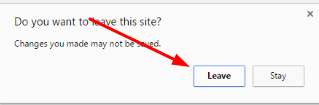
Next, Sign in to Google
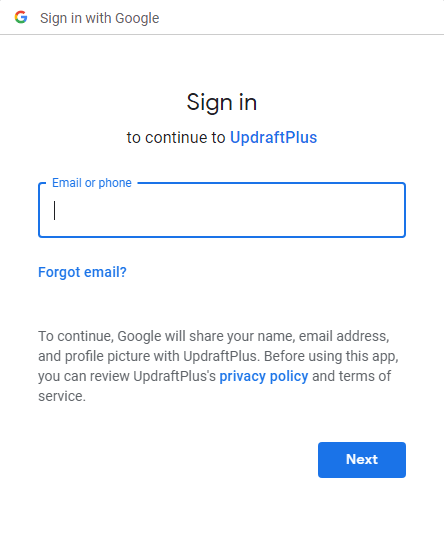
Click on Allow
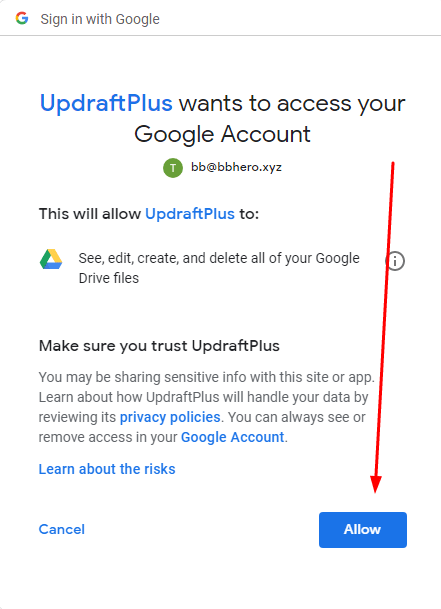
Click on Complete Setup
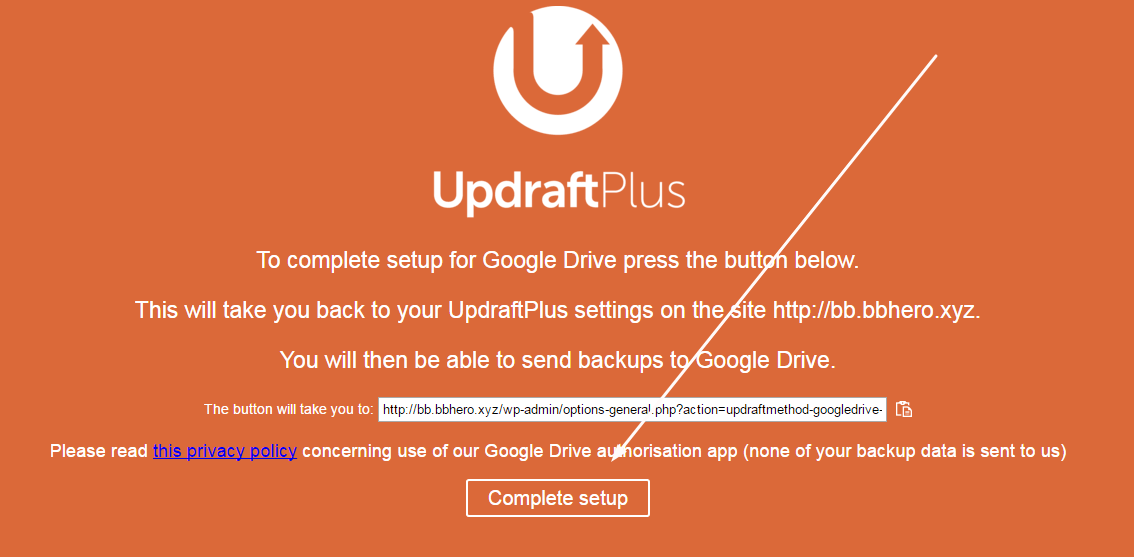
Next, go to Settings > Click on Google Drive
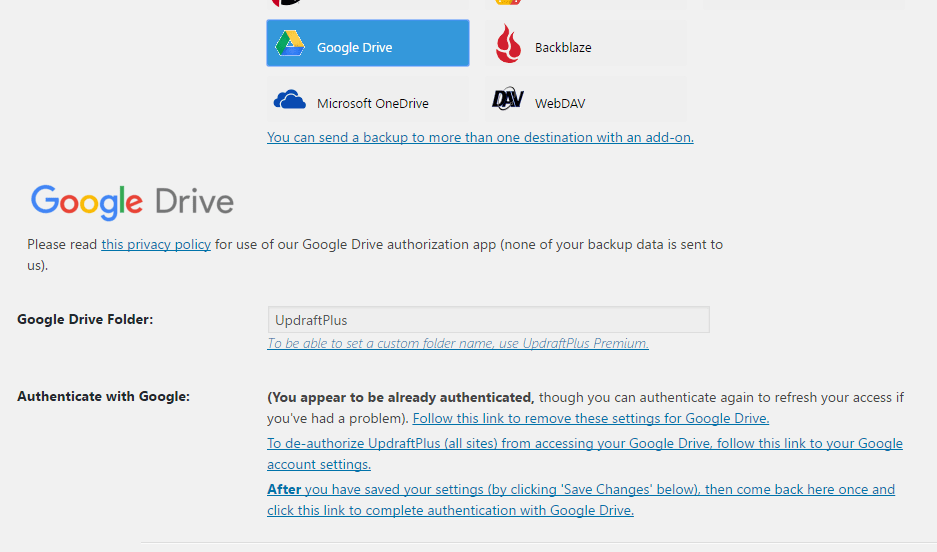
Scroll down and click on Save Changes
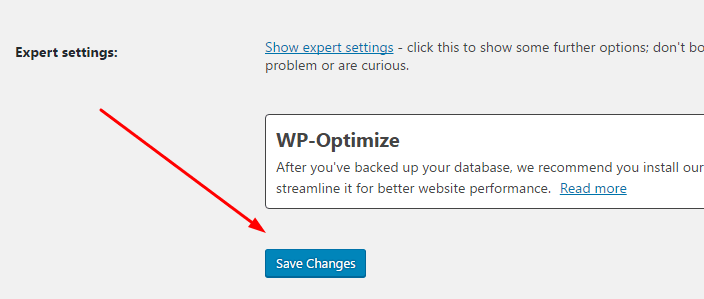
Done!
Step 3. Backup Website to Google Drive
Click on Backup Now
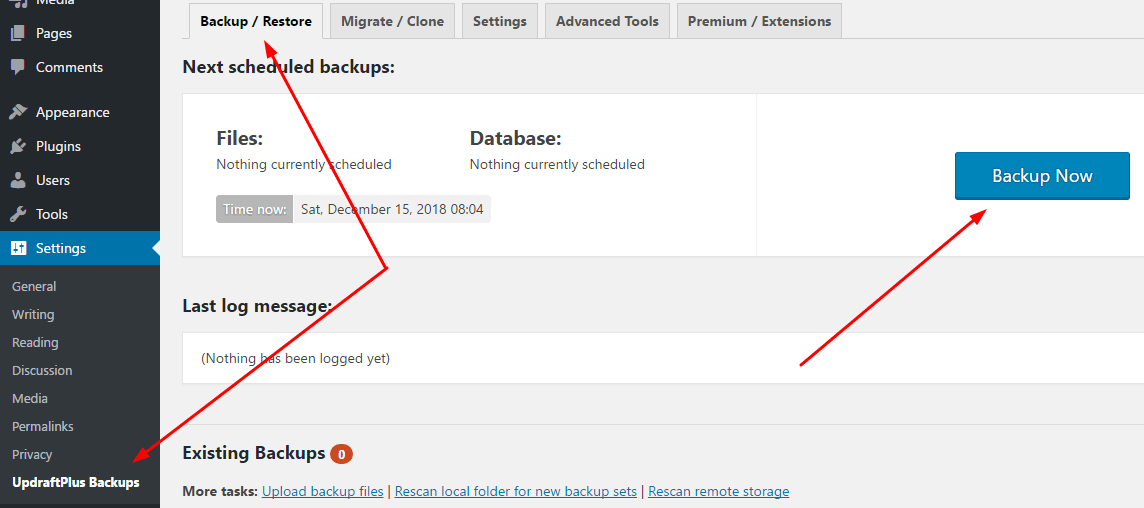
Next, check on “Send this backup to remote storage” > Backup Now
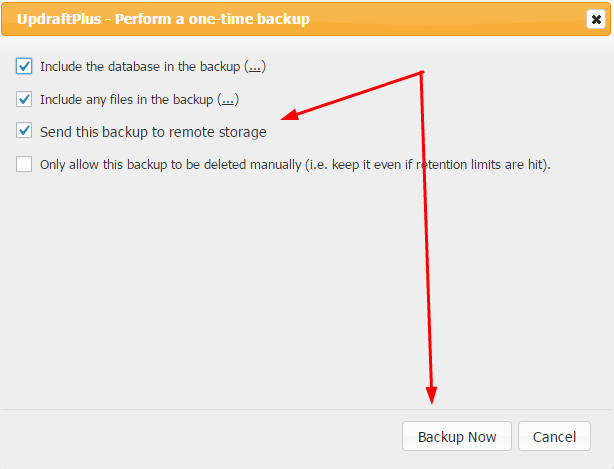
Waiting…
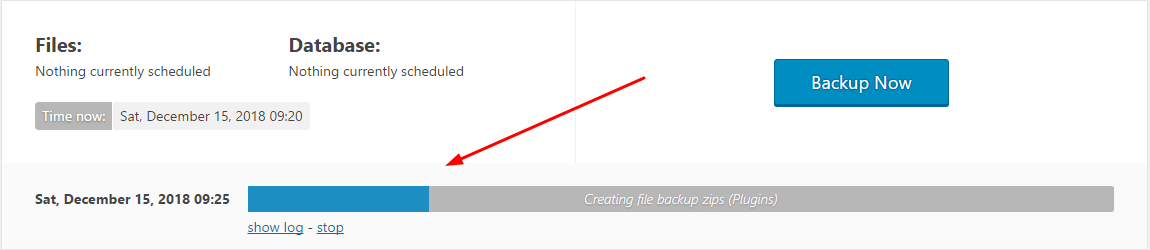
Finished
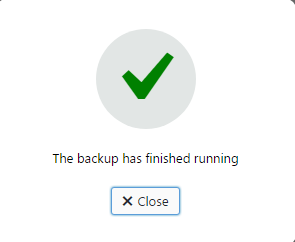
The backup file will be stored in UpdraftPlus folder
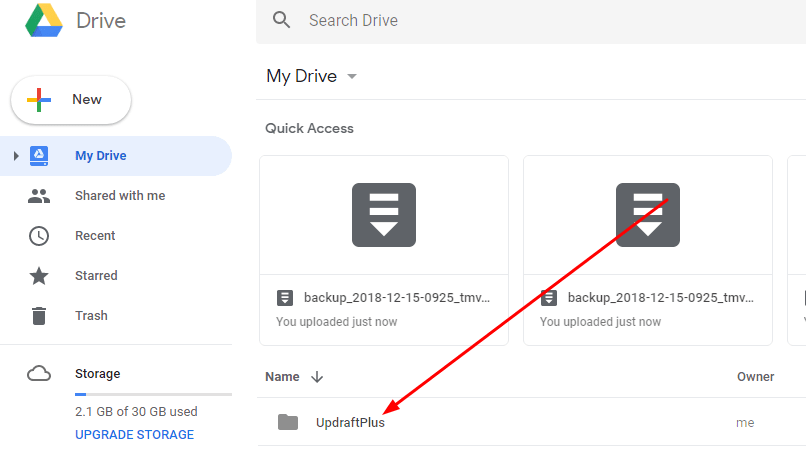
Backup File is split into several files, so the backup process is fast and does not affect the server
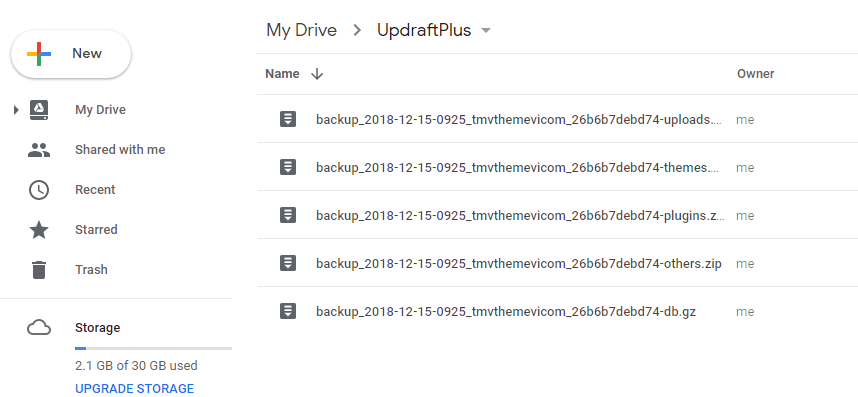
Done!
If you need help, join the BBHero & Friends group
See More: UpdraftPlus Tutorials