Article is a bold template for writers and small businesses, created by Free GeneratePress Theme & GP Premium Plugin
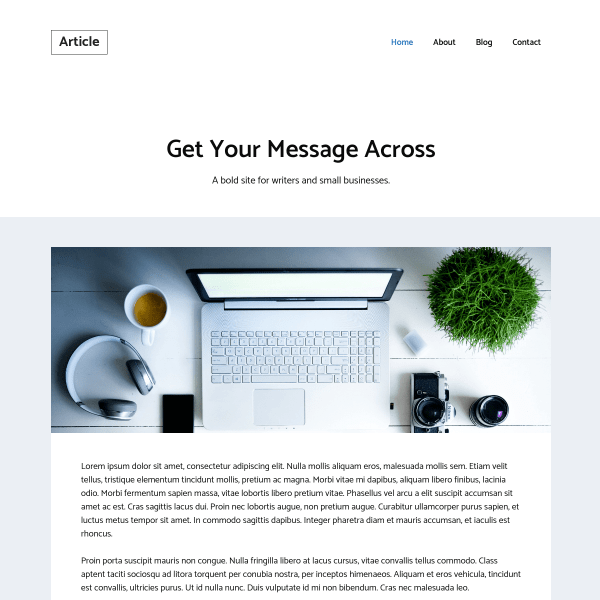
In this post
1. Import Template
First, you need to activate Site Library Module in GP Premium.
Next, import Prime Template, See how to import GeneratePress Template in GeneratePress Site Library.
2. Site Title
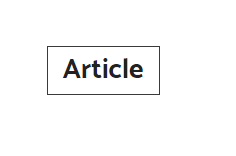
Appearance > Customize > Site Identity
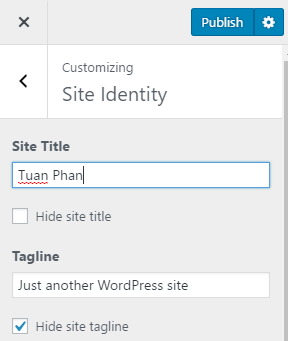
Border: Appearance > Customize > Additional CSS > Lines 01 – 05. Hover: Lines 08
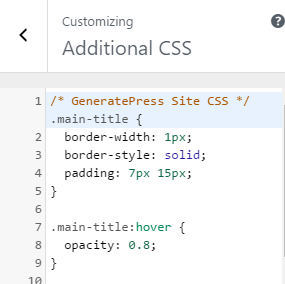
Color: Appearance > Customize > Colors > Header > Site Title
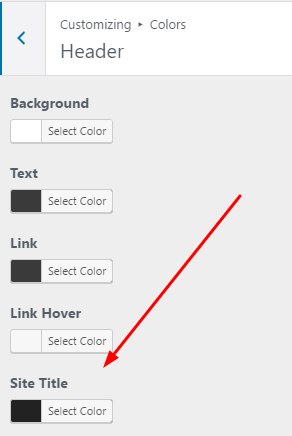
Typography: Appearance > Customize > Typography > Header > Site Title
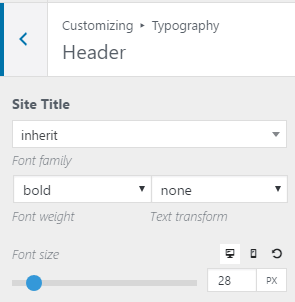
3. Menu
Edit Menu Items
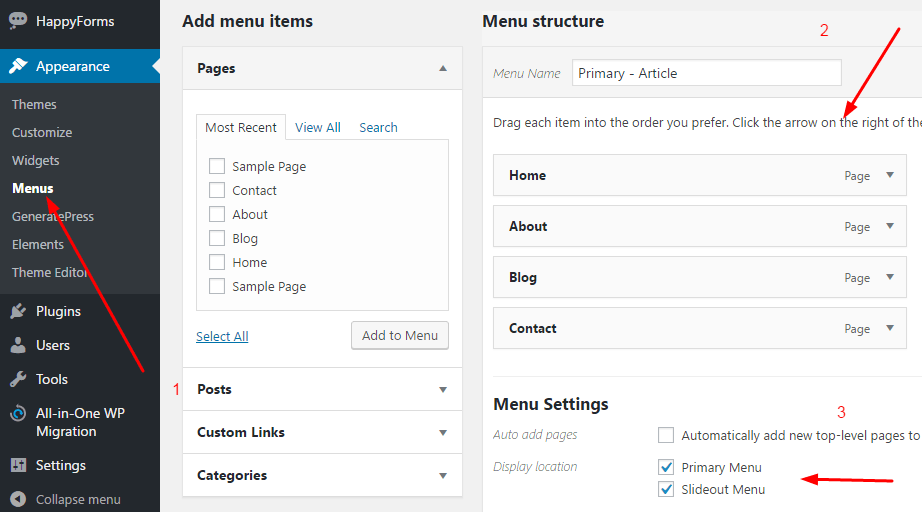
Menu Color
Appearance > Customize > Colors > Primary Navigation (Desktop, Tablet) & Slideout Navigation (Mobile)
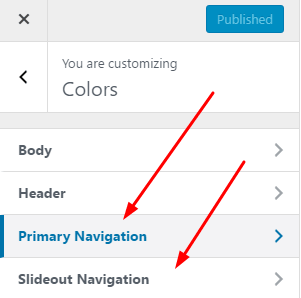
Menu Typography
Appearance > Customize > Typography > Primary Navigation (Desktop, Tablet) & Slideout Navigation (Mobile)
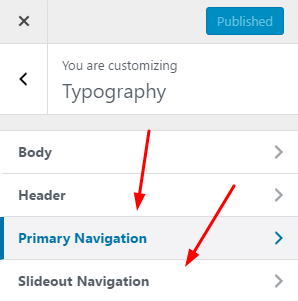
4. Page Hero
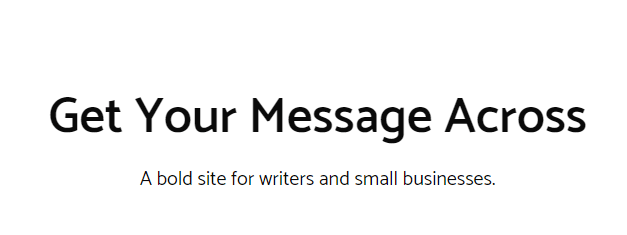
Edit Text
Appearance > Elements > Home > Edit
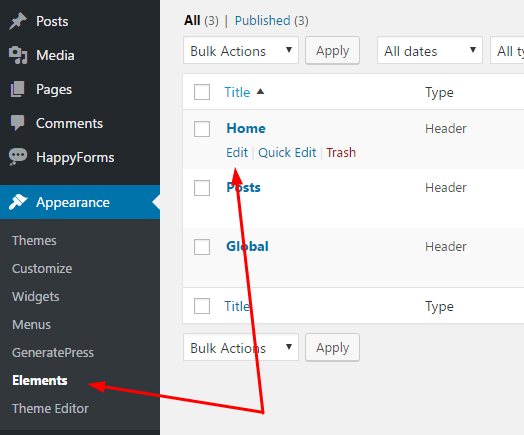
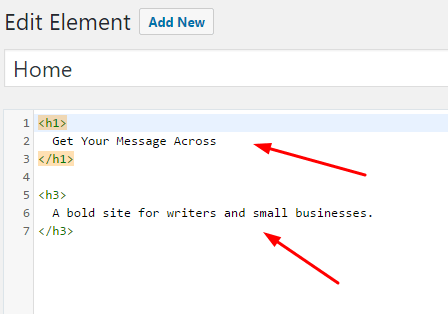
Background & Text Color
Scroll down > Text Color & Background Color
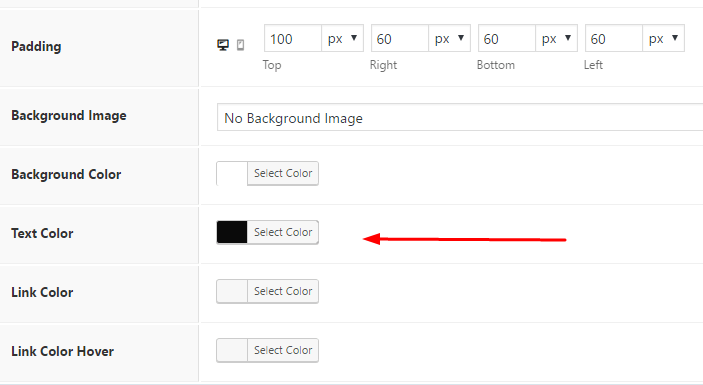
Text Typography
Appearance > Customize > Typography > Headings > Heading 1 (H1) & Heading 3 (H3)
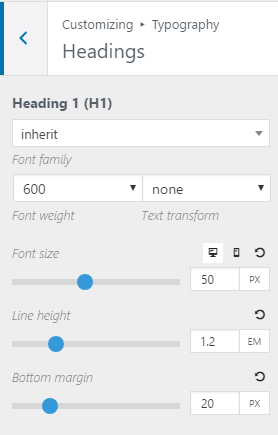
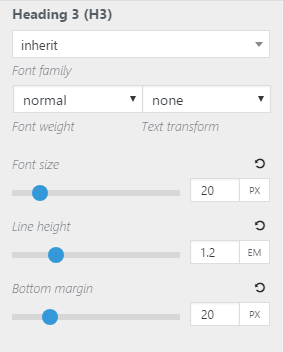
5. Content on Homepage
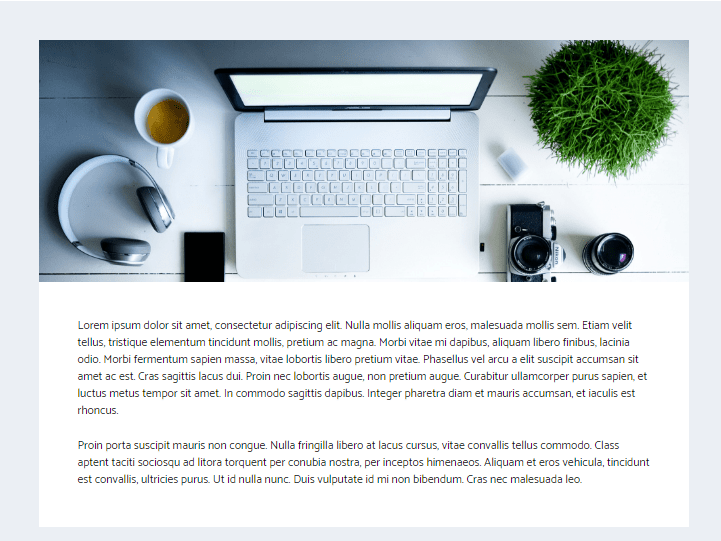
Edit Content & Image
Pages > Home > Edit
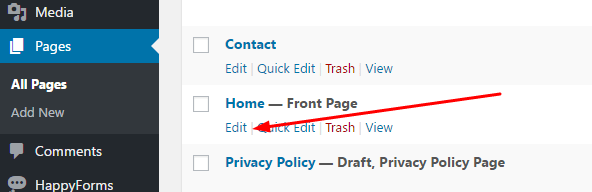
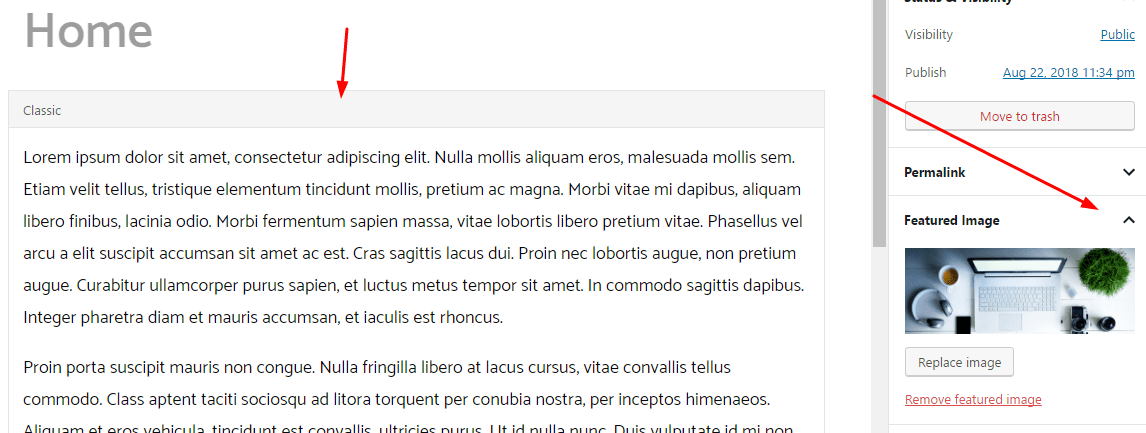
Text Background Color
Appearance > Customize > Colors > Body > Background Color & Text Color
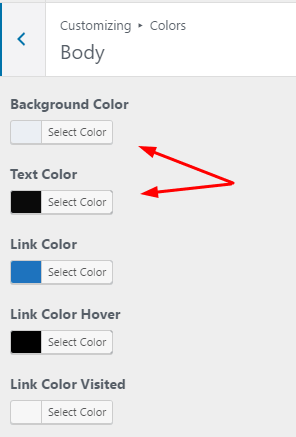
6. Footer
Footer Widgets
Appearance > Widgets. You can also disable Widgets at Appearance > Customize > Layout > Footer > Footer Widgets > 0
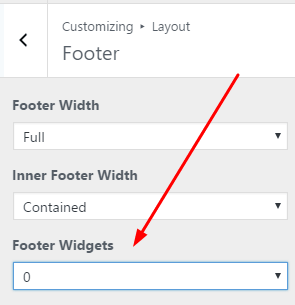
Copyright
Appearance > GeneratePress > Copyright > Activate
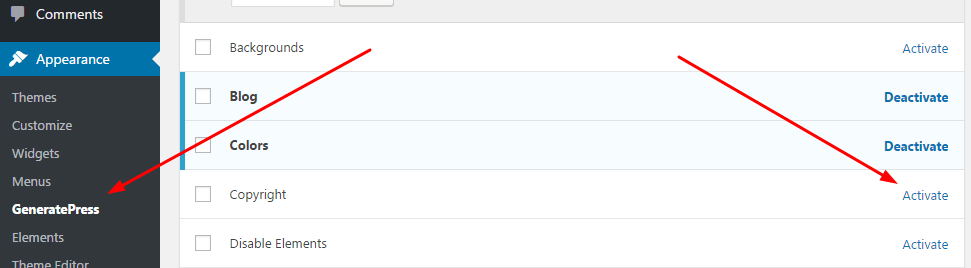
Then, Appearance > Customize > Layout > Footer > Copyright
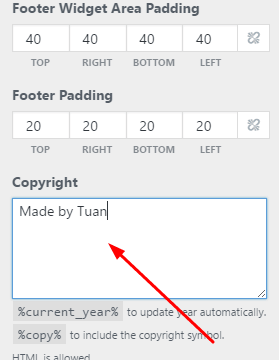
Footer Color
Appearance > Customize > Colors > Footer Widgets & Footer (Footer includes Copyright Text and Back to Top button)
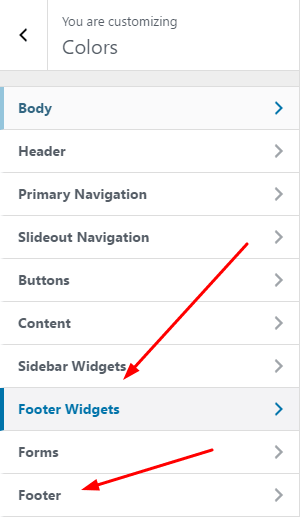
7. Page Layout
Page include: Page Title, Page Content, Background
Appearance > Elements > Global > Edit
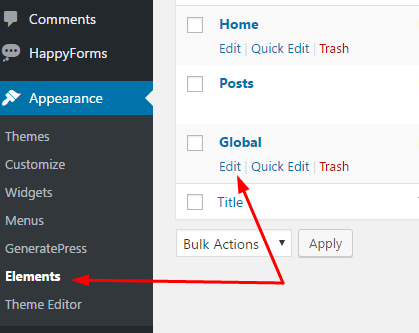
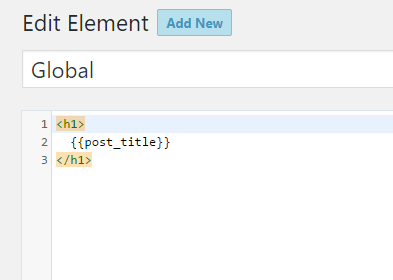
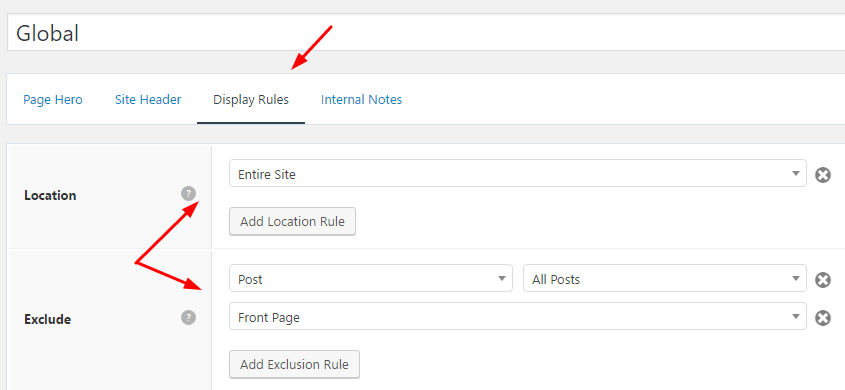
You can insert Template Tags
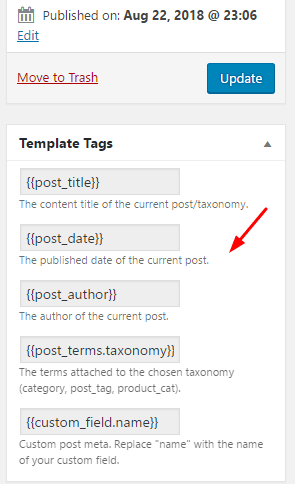
For example
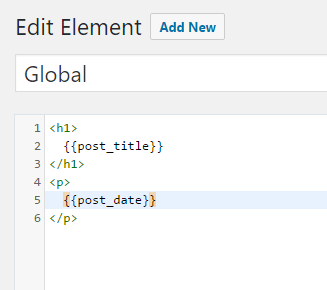
and result
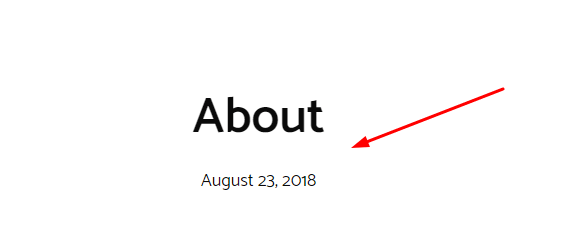
8. Blog Page
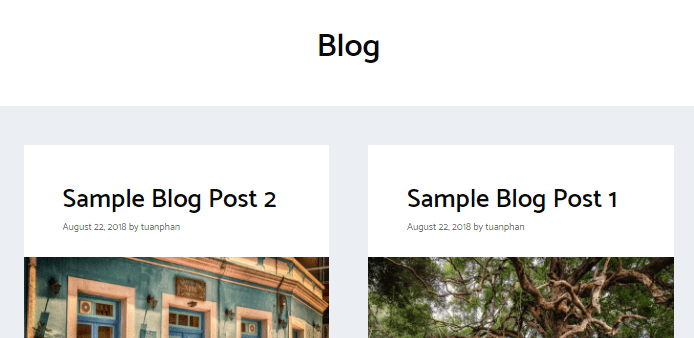
Post Column
Appearance > Customize > Layout > Blog > Scroll down > Columns

Post Color
Title: Appearance > Customize > Colors > Content > Blog Post Title & Blog Post Title Hover
Post Info (Date, Author, Category, Leave a comment): Appearance > Customize > Colors > Content > Entry Meta Links & Entry Meta Links Hover
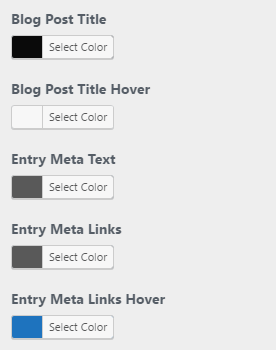
Post Excerpt: Appearance > Customize > Colors > Body > Text Color
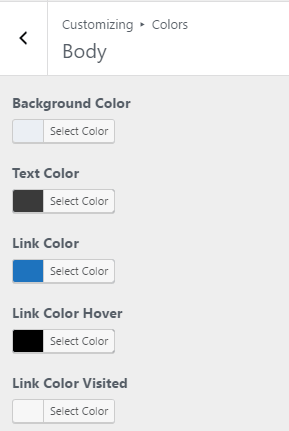
Read More Button: Appearance > Customize > Colors > Buttons
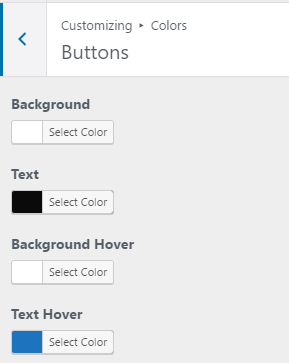
Post Typography
Title: Appearance > Customize > Typography > Headings > Heading 2 (H2) Color
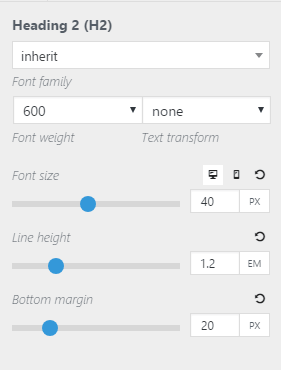
Post Info (Date, Author, Category, Leave a comment) & Post Excerpt: Appearance > Customize > Typography > Body
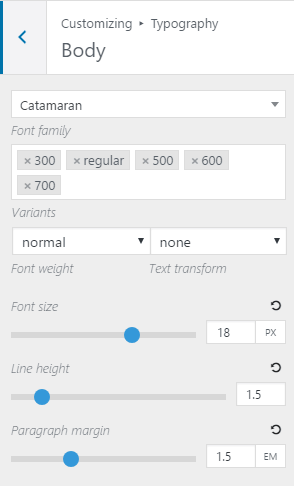
Read More Button: Appearance > Customize > Typography > Buttons
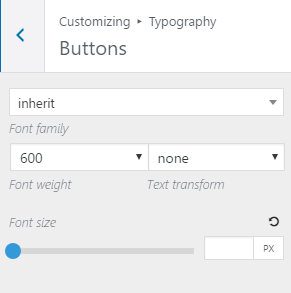
Limit Excerpt Word
Appearance > Customize > Layout > Blog > Excerpt word count
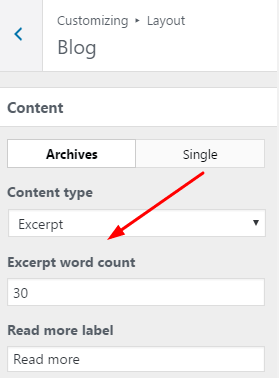
9. Contact Page
Contact Page has a HappyForms contact form, but HappyForms has issues on my site. So I will delete it, and install Caldera Forms 🙂
See more: How to create Contact Form with Caldera Forms Free
10. Single Post
Post Title & Info
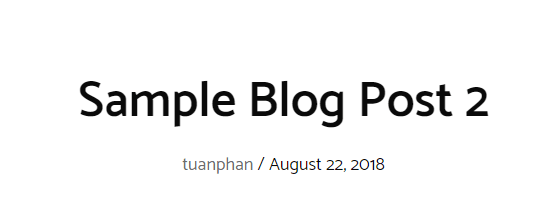
Appearance > Elements > Posts > Edit
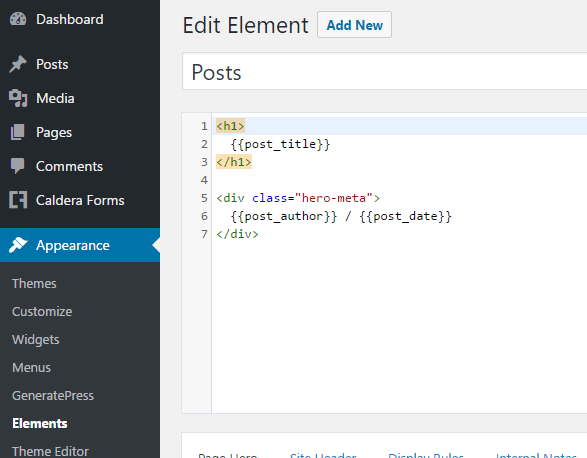
To edit text & background color > Scroll down
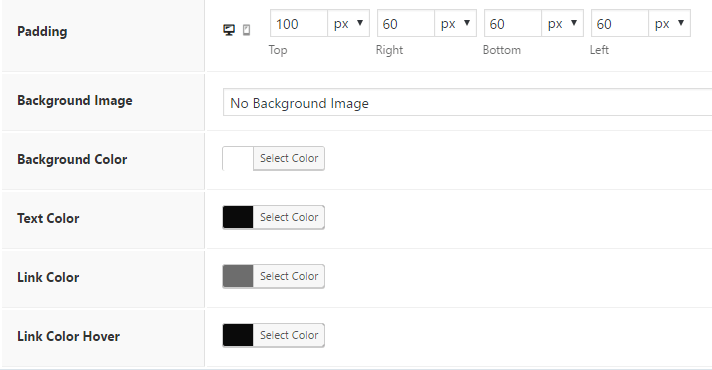
Title Typography: Appearance > Customize > Typography > Headings > Heading 1 (H1)
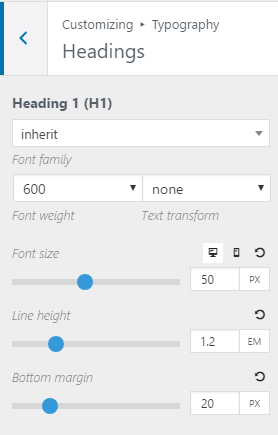
Info Typography (Date, Author, Category, Navigation): Appearance > Customize > Typography > Body
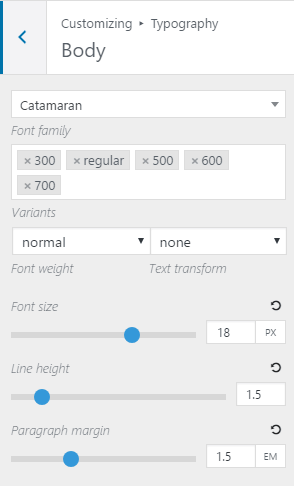
Post Content
Color: Appearance > Customize > Colors > Body
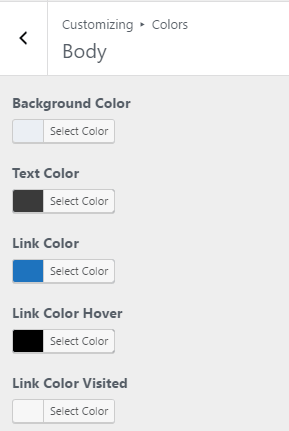
Typography: Appearance > Customize > Typography > Body
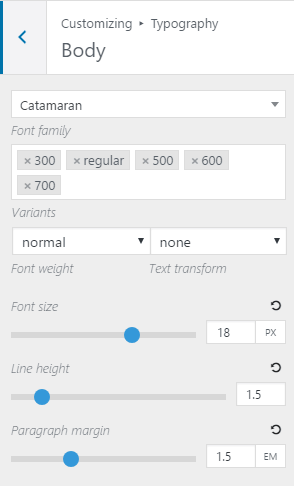
Comment
Color: Appearance > Customize > Colors > Forms
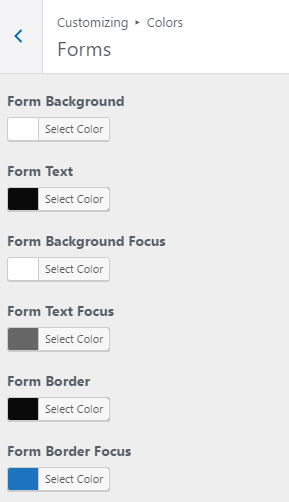
Comment Submit
Colors: Appearance > Customize > Colors > Buttons
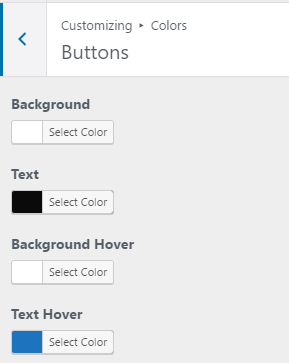
11. Right Sidebar
Appearance > Widgets > Right Sidebar 🙂
12. Performance Optimize
First, choose a Good Hosting
I recommend using Cloud Hosting at Cloudways (Server: Vultr) or Kinsta
Check at Gtmetrix.com and Google PageSpeed Insights
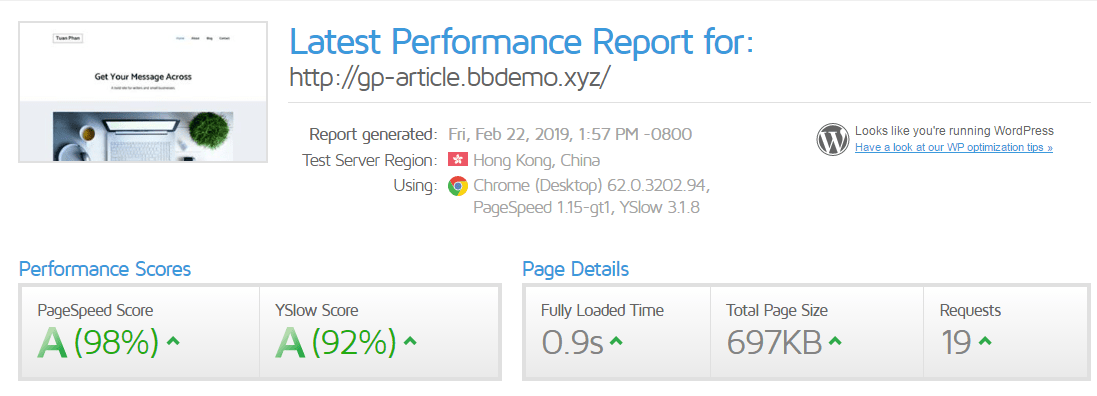
No need to optimize 🙂
Featured Image: GeneratePress.com